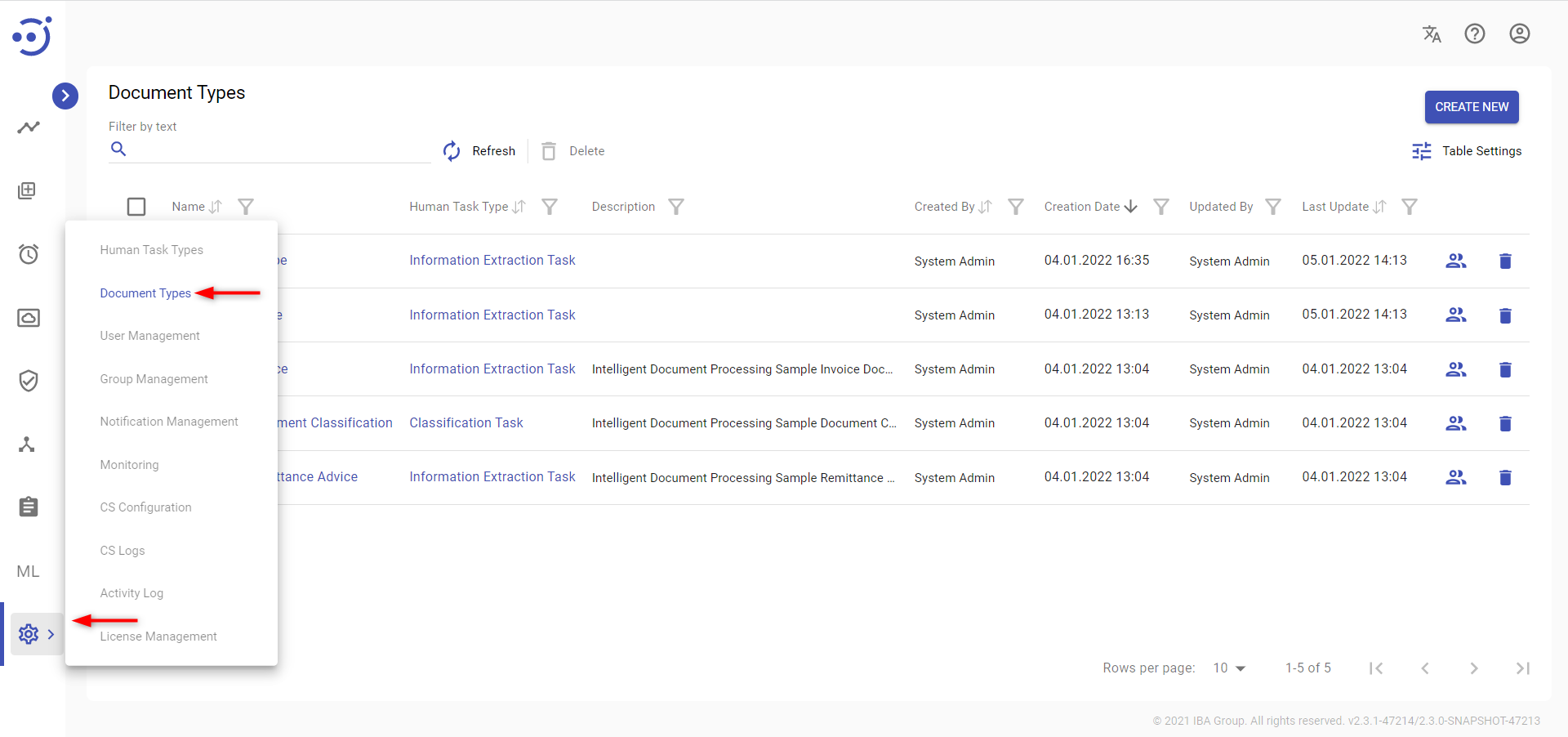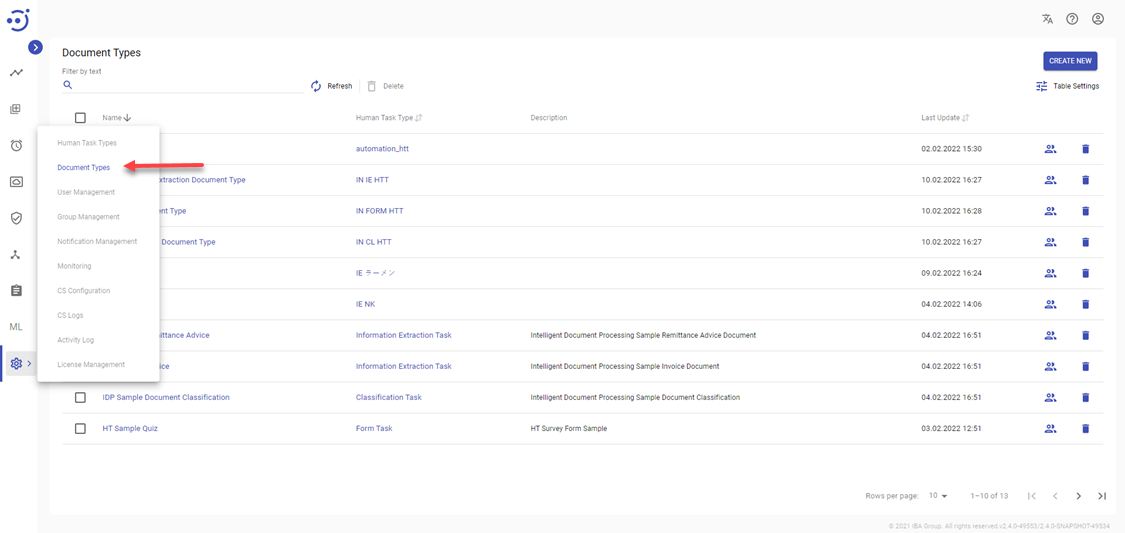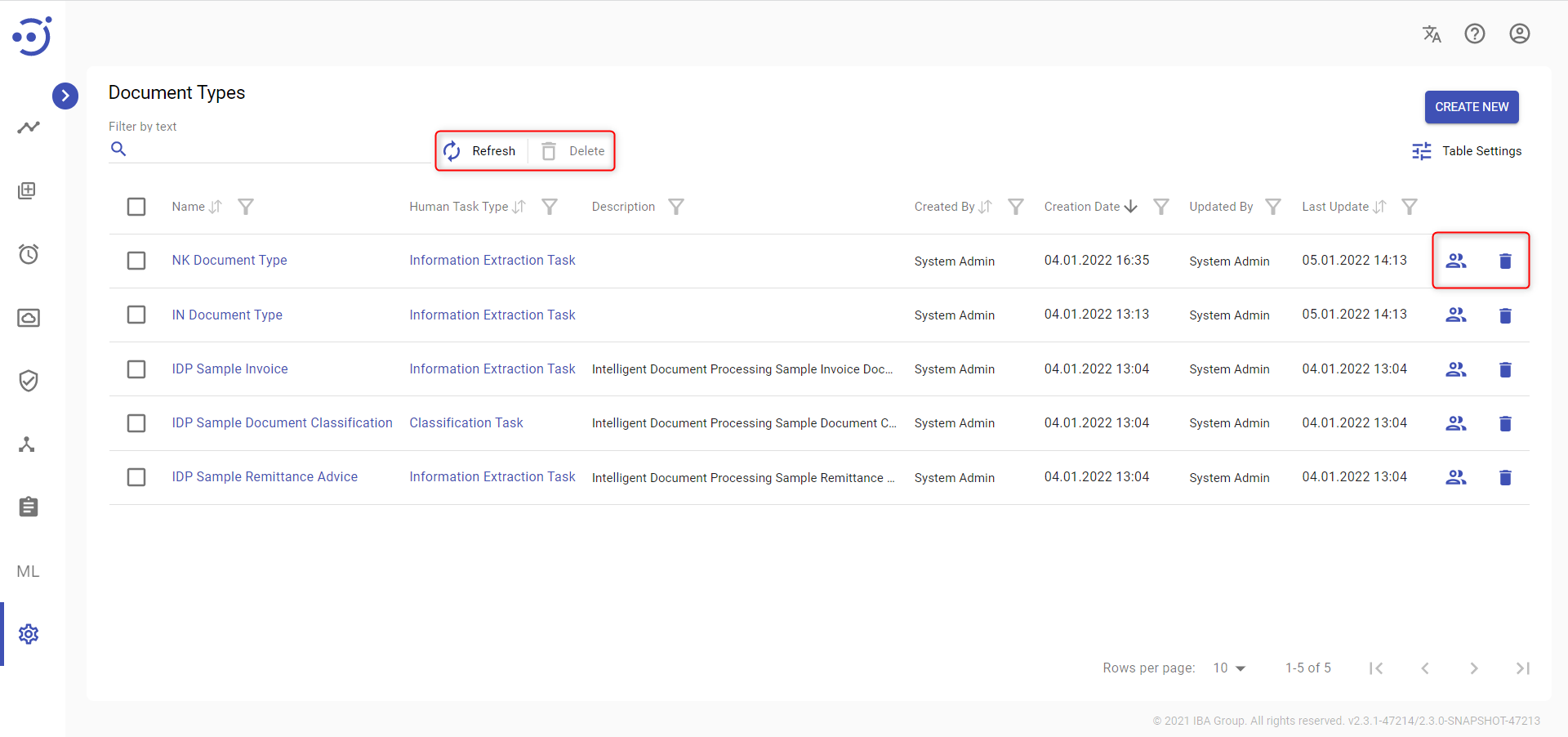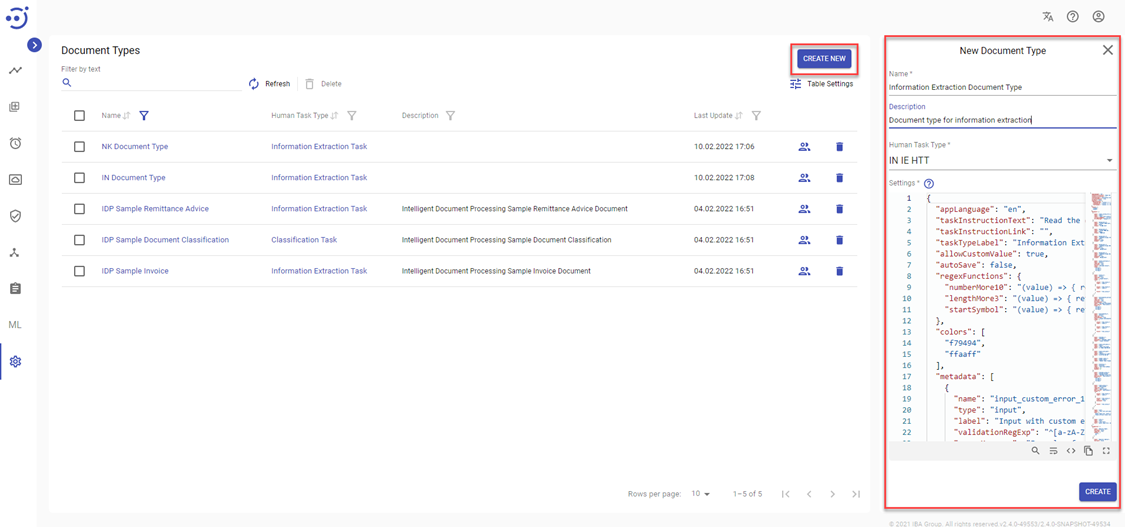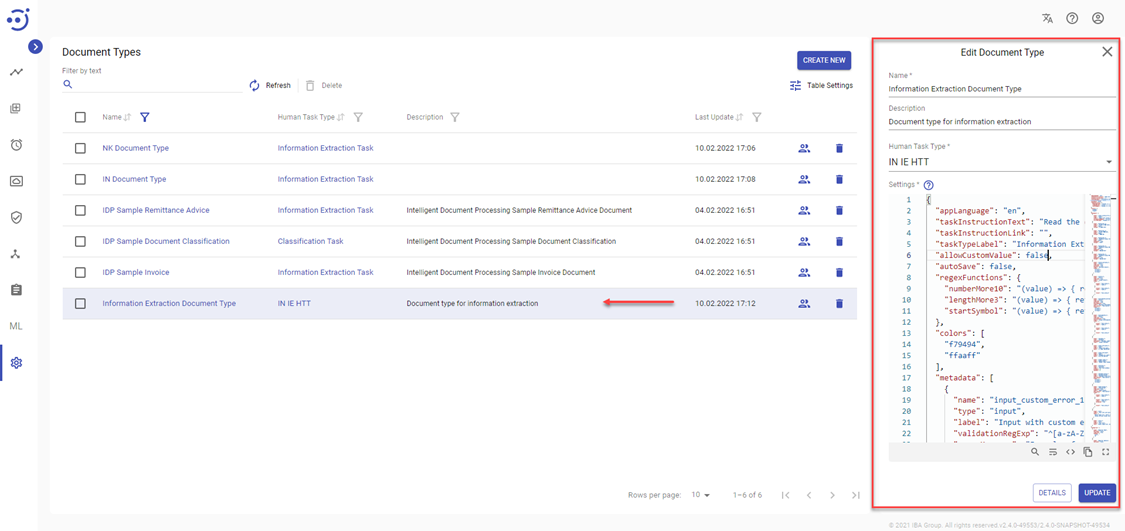Document Types
Document Types
The Document Types module displays a list of Document Types available in the Control Server. The Document Type defines the output form of the Human Task in the Workspace: the fields that should be retrieved from the document, and additional settings that are used by the Human Task to display the input document.
To access the Document Types module and view a list of Document Types, you need to be granted DocumentType-READ permissions and Administration-READ permission. See Role Permissions.
Columns Description
- Name - the Document Type name.
- Human Task Type - the selected Human Task Type for the Document Type.
- Description - a short description of the Document Type.
- Created By - the name of the user, who created the Document Type.
- Creation Date - the date and time of the Document Type creation.
- Updated by - the name of the user, who changed the Document Type details.
- Last Update - the last date and time when the Document Type was changed.
Table Settings
Table settings allow you to manage the table view. Click the icon to start working with the table settings. The table settings can be managed with the following buttons:
- Advanced filter - to switch the advanced filters for the columns.
- Columns Display - to select the columns that will be displayed in the table.
- Apply - to apply the changes made to the table settings.
- Сancel - to cancel the last actions with the table settings.
Filter by text
Filtering allows searching for the Document Type by the columns: Name, Description.
Advanced filters by columns
Advanced Filter allows you to extract a list from a table with predefined criteria. Click the icon to start working with the advanced filter. The advanced filters can be managed with the following buttons:
- Clear filter - to reset all the proposed advanced filter criteria for the column.
- Сancel - to cancel the last actions with the proposed criteria for the column.
Apply - to filter the table according to the proposed criteria for the column.
Sorting
Ascending/descending sorting is allowed by the columns: Name, Human Task Type, Created By, Creation Date, Last Update.
Control Icons
- Security Access - to manage group access for the corresponding Document Type. Required Permission: Group-READ. See Security Access.
- Delete - to delete the corresponding Document Type via the recycle bin control icon in the table row or Delete icon above the table. Required Permission: DocumentType-DELETE. See Role Permissions.
- Refresh - to pull the latest changes for the Document Types.
Create a new Document Type
To create a new Document Type, you need to:
- Navigate to the Administration → Document Types module.
- Click CREATE NEW.
- The New Document Type panel is displayed on the right.
- Enter a Document Type Name.
- Optionally enter a short Document Type Description.
- Select a Human Task Type from the drop-down list (required).
- Add Settings JSON (required). For more details see Document Type Settings JSON Structure.
- Click CREATE.
To create a new Document Type, you need to be granted DocumentType-CREATE permission. See Role Permissions.
Edit an existing Document Type
Key information about a particular Document Type is available at the pop-up panel on the right by clicking on the corresponding row with the Document Type. To access the Edit Document Type panel, you need to be granted DocumentType-UPDATE permission. See Role Permissions.
You can edit the displayed fields and Settings JSON, and save the result by clicking the UPDATE button. Required Permission: DocumentType-UPDATE.
The pop-up panel contains the following information:
- Name - the Document Type name.
- Description - a short description of the Document Type.
- Human Task Type - the selected Human Task Type for the Document Type.
- Settings - information about the fields that should be retrieved from the documents + additional settings. See Document Type Settings JSON Structure.
For more information about the Document Type - click DETAILS. Required Permission: DocumentType-READ. See Details.