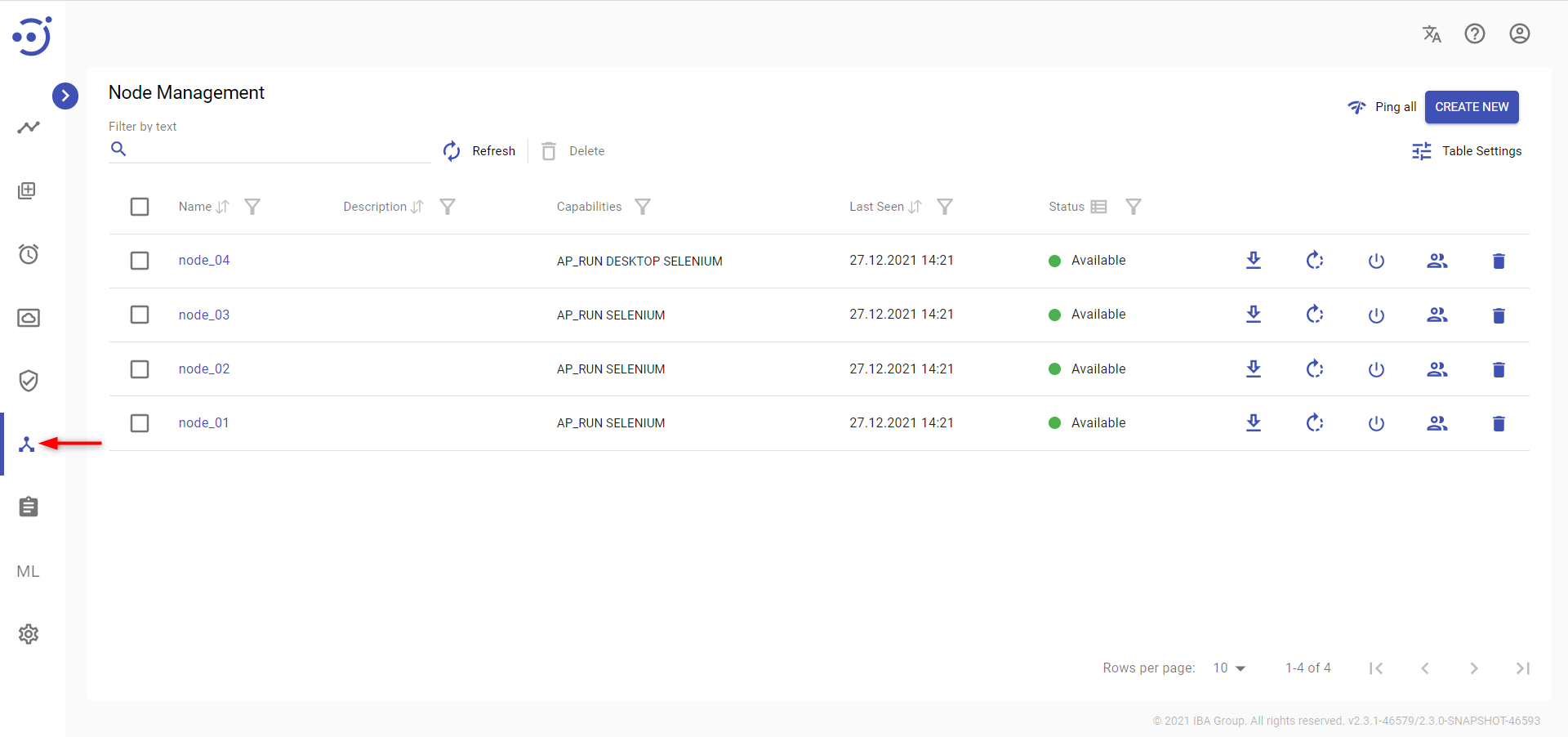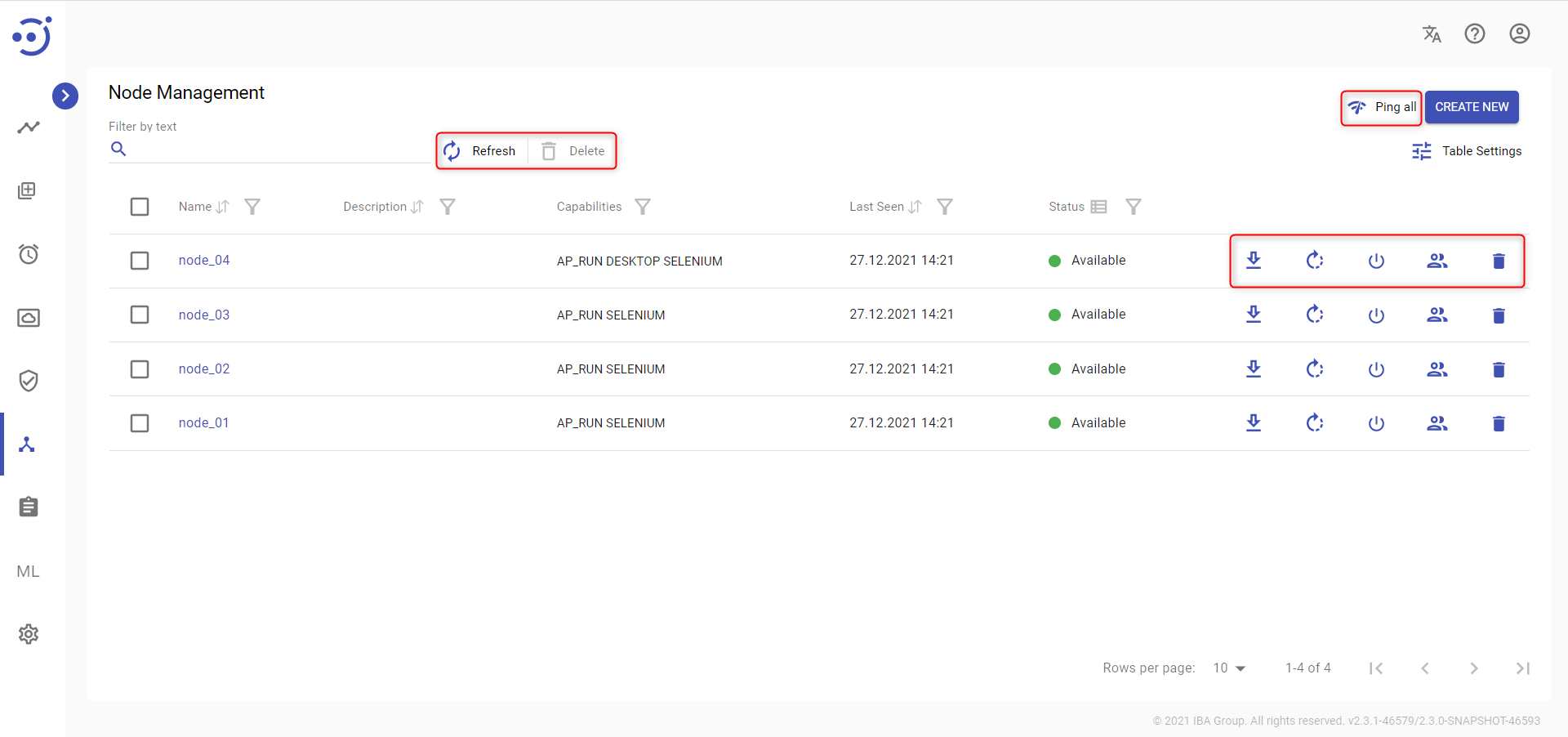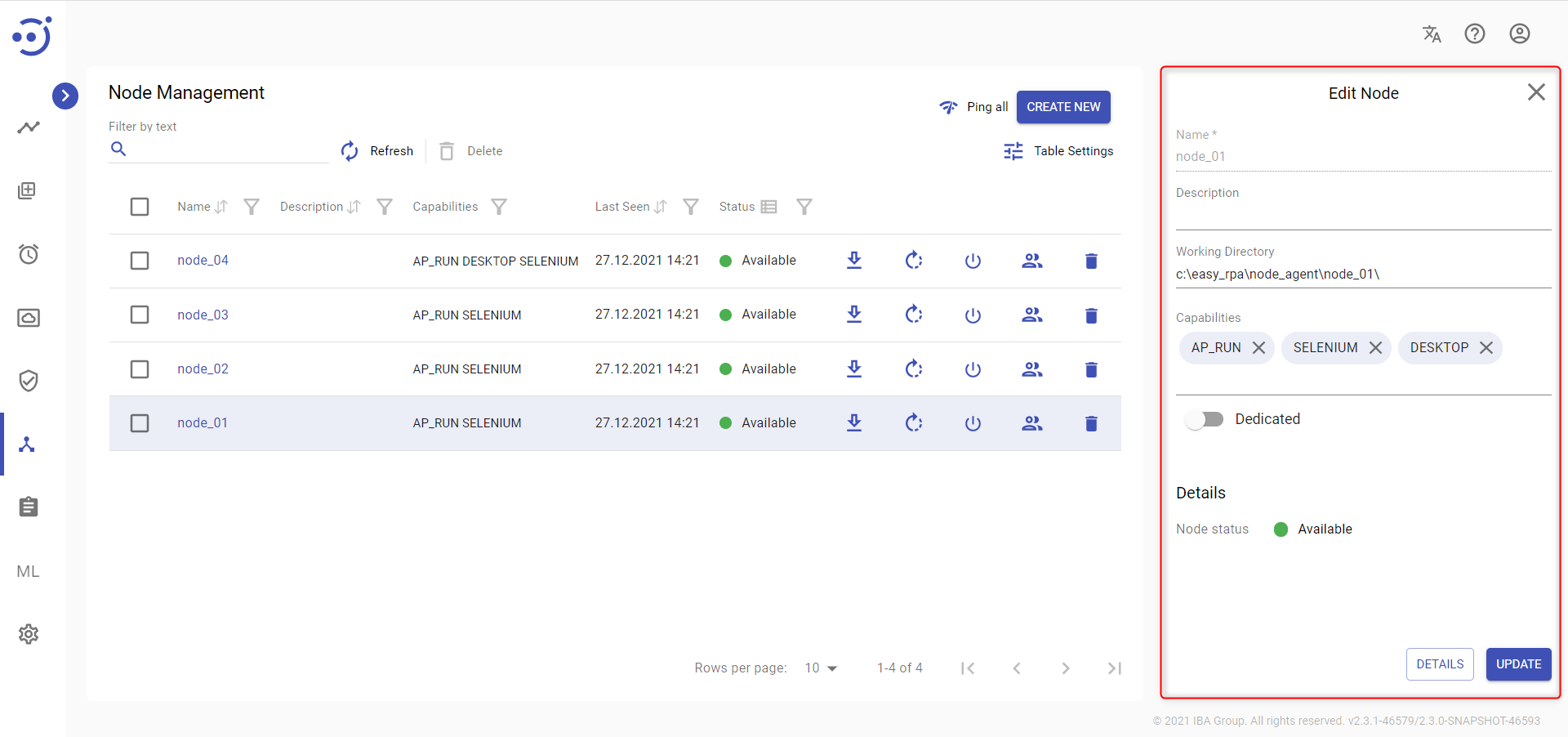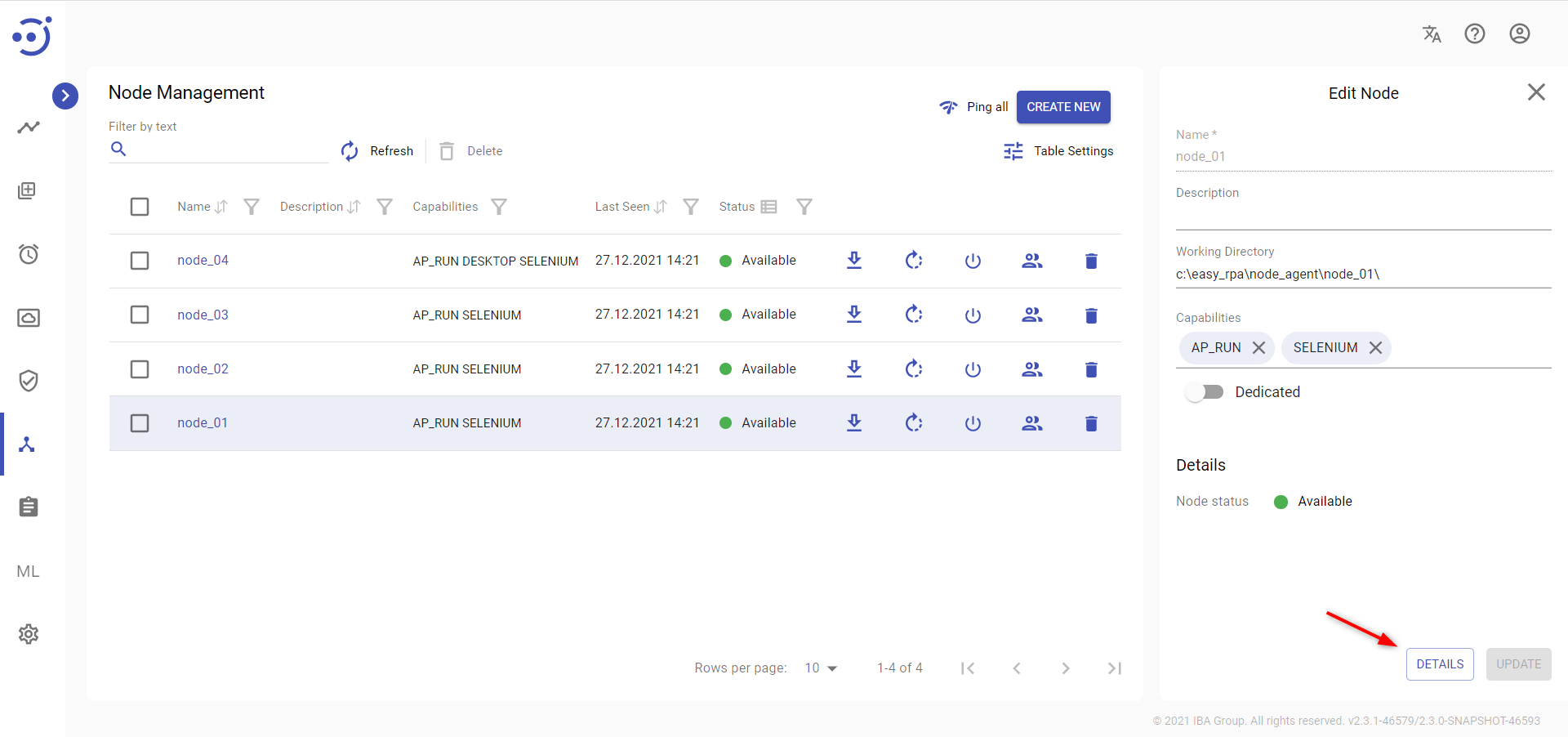Node Management
Node Management
The Node Management module displays a catalog of the available nodes defined by the system. EasyRPA Node is a place where automation processes perform, it can be the same machine as for Control Server or a remote one.
To access the Node Management module, you need to be granted Node-READ permission. See Role Permissions.
Manage existing Nodes
The EasyRPA control server allows managing the node catalog.
Columns Description
- Name - the node name.
- Description - a short description of the node functionalities.
- Capabilities - the list of capability labels indicating what capabilities the node has.
- Last Seen - the last date and time when the node was Available.
- Status - the node status (Down/Available/Busy/Stopping).
Table Settings
Table settings allow you to manage the table view. Click the icon to start working with the table settings. The table settings can be managed with the following buttons:
- Advanced filter - to switch the advanced filters for the columns.
- Columns Display - to select the columns that will be displayed in the table.
- Apply - to apply the changes made to the table settings.
- Сancel - to cancel the last actions with the table settings.
Filter by text
Filtering allows you to search the node by its Name, Description, Capabilities, Status.
Advanced filters by columns
Advanced Filter allows you to extract a list from a table with predefined criteria. Click the icon to start working with the advanced filter. The advanced filters can be managed with the following buttons:
- Clear filter - to reset all the proposed advanced filter criteria for the column.
- Сancel - to cancel the last actions with the proposed criteria for the column.
Apply - to filter the table according to the proposed criteria for the column.
Sorting
Ascending/descending sorting is allowed for the columns: Name, Description, Last Seen.
Grouping
Grouping is allowed for the Status column.
Control Icons
- Download node agent package - to download the node agent installation package. Required Permission: Node-ACTION.
- Restart - to restart the node agent. Required Permission: Node-ACTION.
- Shut down - to shut down the node. Required Permission: Node-ACTION.
- Security Access - to manage a group for a specific node. Required Permission: Group-READ.
- Delete - to delete the node via the recycle bin control icon in the table row or Delete icon above the table. Required Permission: Node-DELETE.
- Ping all - to get the latest state for all the nodes. Required Permission: Node-ACTION.
- Refresh - to refresh the page.
Edit an existing Node
Key information about a particular node is available at the pop-up panel at the right by clicking on the corresponding row with the node. To access the Edit Node panel, you need to be granted Node-READ permission for Node context. See Role Permissions.
You can edit the displayed fields and save the result by clicking the UPDATE button. Required Permission: Node-UPDATE.
The pop-up panel contains the following information:
- Name - the node name.
- Description - a short description of the node functionalities.
- Working Directory - the default directory where the automation process runs information is saved.
- Capabilities - the list of capability labels indicating what capabilities the node has.
- Dedicated - the toggle allows you to make the node dedicated. The dedicated node is configured on the machine of the end-user, and the user can navigate to the dashboard with all the dedicated processes and launch any with one click. See Dedicated Automation Processes.
- Details with Node status:
- Down - the node receives this status immediately after its creation and when the node agent is not started yet.
- Available - describes the state when the node is ready to run the automation processes on it. The Node receives this status when the node agent is started on the target machine.
- Busy - describes the state when the node is fully loaded by the automation processes running on it, and cannot accept more automation process tasks.
- Stopping - a transient status received by the node when it is restarting or shutting down.
For more information about the node - click DETAILS. Required Permission: Node-READ.
Create and configure a new Node
Read more about how to create and configure a new node in Node agent installation.