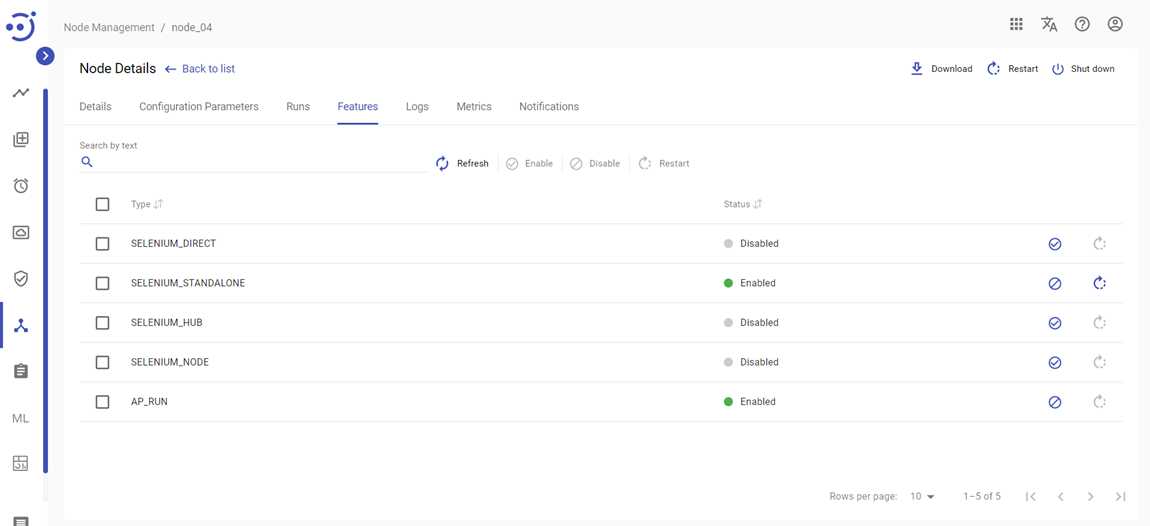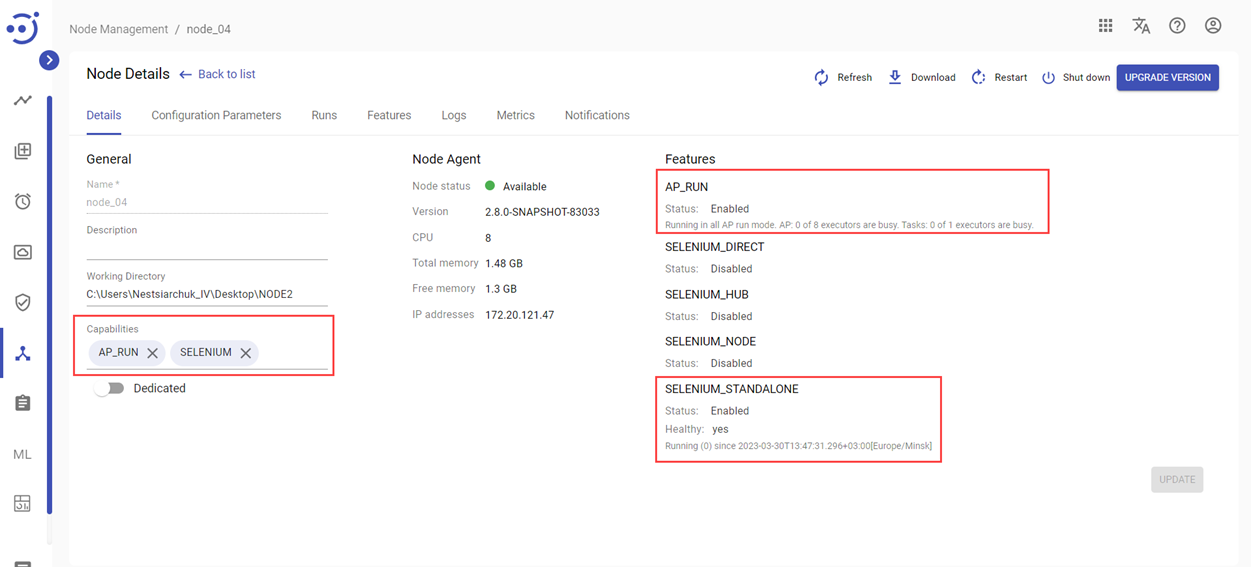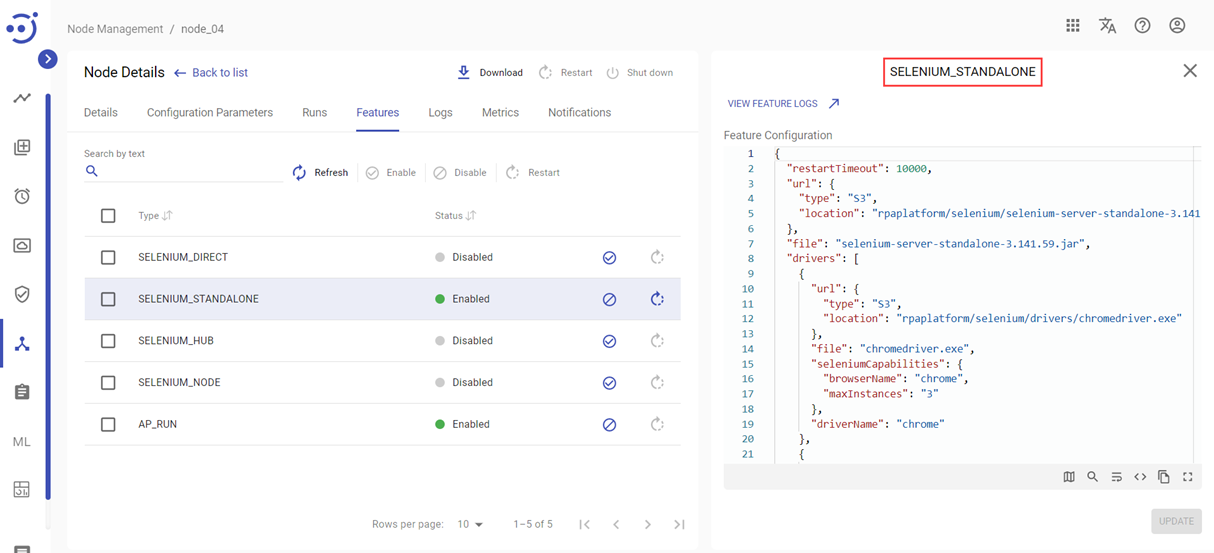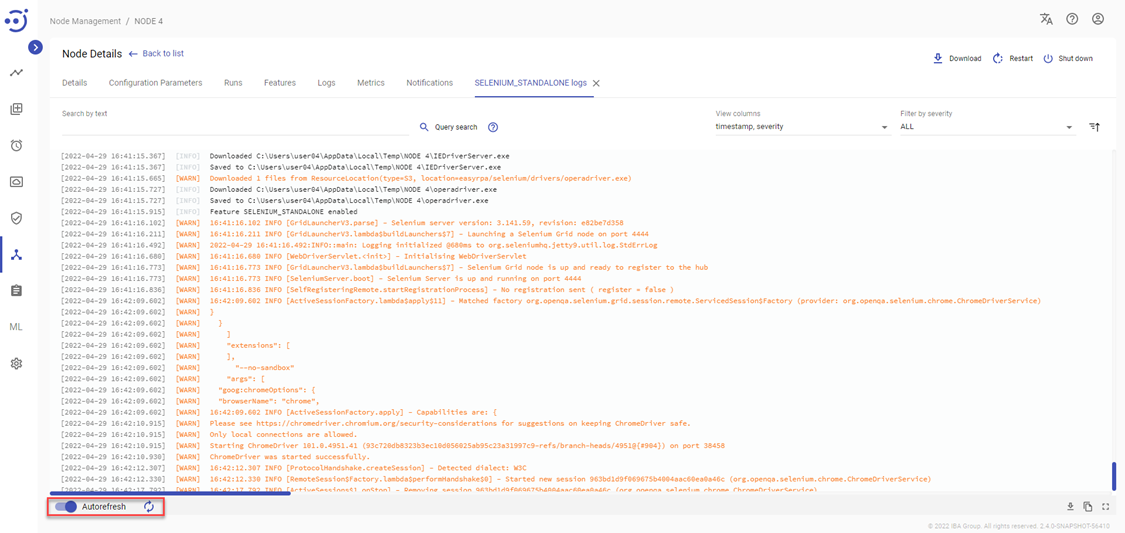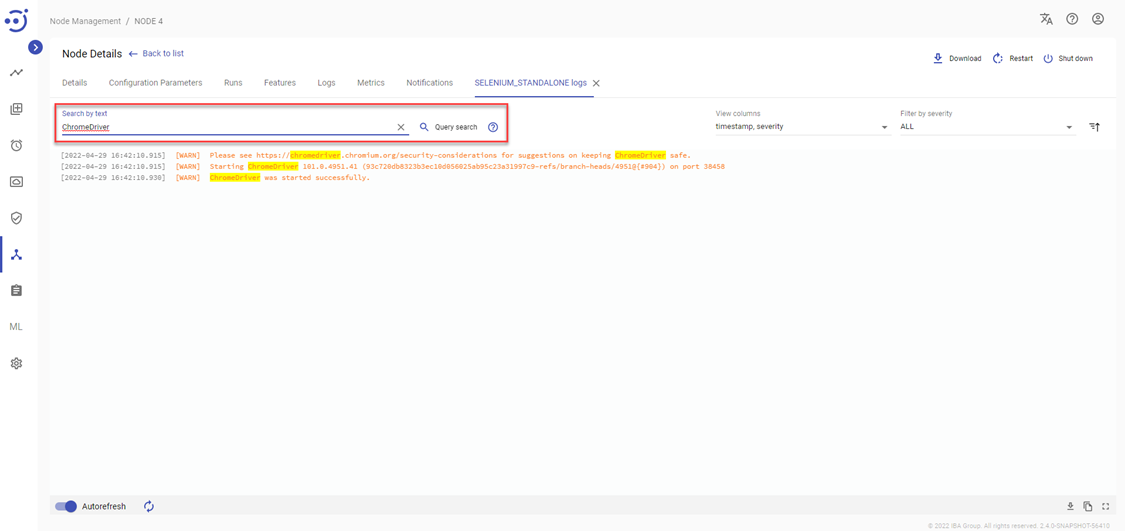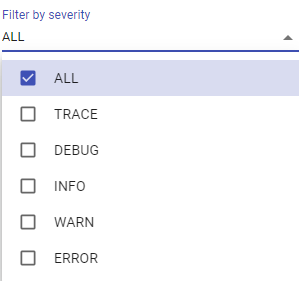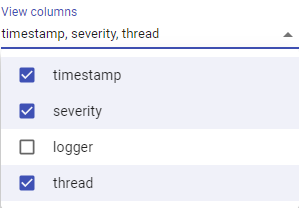Node Features
Node Features
The Node Features tab displays the list of system capabilities available for the specific node.
You can configure node features by clicking Node Management → Node Details → Features. Required Permissions: Node-READ (to view a node feature configuration), Node-UPDATE (to change a node feature configuration). See Role Permissions.
Each node has the following list of default features:
- SELENIUM_DIRECT
- SELENIUM_STANDALONE
- AP_RUN
The node features can receive two statuses: Disabled/Enabled. Those features that are enabled appear as tags at the Capabilities field at Node Management → Node Details → Details.
You can also observe the following information about the node features at the Details tab:
- Their Statuses: Enabled or Disabled.
- Healthy. A feature receives "Healthy: No" state if there is a mistake in feature configuration, e.g. the specified port is invalid. Unhealthy node will be denoted with an exclamation mark in the Node Management catalog as well as unhealthy feature on the Node Details tab.
- Timestamp of the run.
Automation Process Run Feature (AP_RUN)
The AP_RUN feature is capable to run automation processes and is enabled by default.
It can be configured to run dedicated or non-dedicated automation processes. The configuration for non-dedicated automation processes:
{
"dedicated": false,
"capacity": 20
}The configuration for dedicated automation processes:
{
"dedicated": true,
"capacity": 20
}The capacity setting allows you to set up the quantity of different automation process tasks that can be run on the node at the same time.
If the AP_RUN feature is disabled, the node cannot run the automation processes.
Selenium Features
Selenium Standalone and Selenium Direct features make use of Selenium infrastructure and hence have many common settings. You can manage configuration parameters for each feature in JSON format at the pop-up panel at the right by clicking on the corresponding row with the feature.
SELENIUM_DIRECT
Usually used in production mode. Works with selenium drivers directly. Settings for the SELENIUM_DIRECT feature have the following JSON structure:
{
"drivers": [
{
"url": {
"type": "S3",
"location": "rpaplatform/selenium/drivers/chromedriver.exe"
},
"file": "chromedriver.exe",
"seleniumCapabilities": {},
"driverName": "chrome"
},
{
"url": {
"type": "S3",
"location": "rpaplatform/selenium/drivers/geckodriver.exe"
},
"file": "geckodriver.exe",
"seleniumCapabilities": {},
"driverName": "gecko"
},
{
"url": {
"type": "S3",
"location": "rpaplatform/selenium/drivers/msedgedriver.exe"
},
"file": "msedgedriver.exe",
"seleniumCapabilities": {},
"driverName": "edge"
},
{
"url": {
"type": "S3",
"location": "rpaplatform/selenium/drivers/IEDriverServer.exe"
},
"file": "IEDriverServer.exe",
"seleniumCapabilities": {},
"driverName": "ie"
},
{
"url": {
"type": "S3",
"location": "rpaplatform/selenium/drivers/operadriver.exe"
},
"file": "operadriver.exe",
"seleniumCapabilities": {},
"driverName": "opera"
}
]
}- drivers - the container that describes used web drivers:
- url - the container that describes how the node fetches the file:
- type - the storage provider with possible values: S3, URL, NEXUS.
- location - the path to driver file (relative path for S3 folder, GAV for NEXUS and absolute link for URL).
- file - the name of web driver file as it will be stored on node agent.
- seleniumCapabilities - should be left empty, will be ignored if provided
- driverName - the name of system property corresponding to this web driver. Possible values: chrome, gecko, edge, ie, opera.
- url - the container that describes how the node fetches the file:
SELENIUM_STANDALONE
The SELENIUM_STANDALONE feature is capable to use the Selenium framework for automating web browser actions. The feature works independently of the SELENIUM_HUB and represents standalone node (not registered to any hub) on which automation processes can be executed.
It is advised to use the SELENIUM_STANDALONE feature for automation processes that imply a low load with a limited number of sessions.
Settings for the SELENIUM_STANDALONE feature have the following JSON structure:
{
"restartTimeout": 10000,
"url": {
"type": "S3",
"location": "rpaplatform/selenium/selenium-server-standalone-3.141.59.jar"
},
"file": "selenium-server-standalone-3.141.59.jar",
"drivers": [
{
"url": {
"type": "S3",
"location": "rpaplatform/selenium/drivers/chromedriver.exe"
},
"file": "chromedriver.exe",
"seleniumCapabilities": {},
"driverName": "chrome"
},
{
"url": {
"type": "S3",
"location": "rpaplatform/selenium/drivers/geckodriver.exe"
},
"file": "geckodriver.exe",
"seleniumCapabilities": {},
"driverName": "gecko"
},
{
"url": {
"type": "S3",
"location": "rpaplatform/selenium/drivers/msedgedriver.exe"
},
"file": "msedgedriver.exe",
"seleniumCapabilities": {},
"driverName": "edge"
},
{
"url": {
"type": "S3",
"location": "rpaplatform/selenium/drivers/IEDriverServer.exe"
},
"file": "IEDriverServer.exe",
"seleniumCapabilities": {},
"driverName": "ie"
},
{
"url": {
"type": "S3",
"location": "rpaplatform/selenium/drivers/operadriver.exe"
},
"file": "operadriver.exe",
"seleniumCapabilities": {},
"driverName": "opera"
}
],
"port": 4802
}- restartTimeout - the time to wait for the process completion or restart (in milliseconds).
- url - the container that describes how the node fetches the file:
- type - the storage provider with possible values: S3, URL, NEXUS.
- location - the path to selenium server executable jar (relative path for S3 folder, GAV for NEXUS and absolute link for URL).
- file - the name of selenium server jar file stored on the node agent.
- drivers - the container that describes used web drivers:
- url - the container that describes how the node fetches the file:
- type - the storage provider with possible values: S3, URL, NEXUS.
- location - the path to selenium server executable jar (relative path for S3 folder, GAV for NEXUS and absolute link for URL).
- file - the name of web driver file as it will be stored on node agent.
- seleniumCapabilities - should be left empty, will be ignored if provided
- driverName - the name of system property corresponding to this web driver. Possible values: chrome, gecko, edge, ie, opera.
- url - the container that describes how the node fetches the file:
- port - port where node is started.
Driver Storage
Following are the steps taken by the node agent to retrieve the web drivers when the Selenium feature is enabled:
A driver list is analyzed from a feature configuration in Selenium.
Versions of the browser and driver are checked.
When the browser and driver versions are not compatible, the driver is attempted to be downloaded from the Internet.
Drivers are downloaded based on the url section if step 3 fails.
Drivers are saved in the node working directory with the name taken from the file field. The default folder is %Temp%/NODE NAME/, but you can specify a custom folder on the Node Details tab.
Driver version can be checked by running --version command from the node working directory.
>chromedriver.exe --version
ChromeDriver 84.0.4147.30 (48b3e868b4cc0aa7e8149519690b6f6949e110a8-refs/branch-heads/4147@{#310})Feature Logs
Each node feature has logs that show how the feature is used.
You can access feature logs by clicking VIEW FEATURE LOGS at the corresponding node feature. To access the Node feature logs, you need to be granted Node-READ permission. See Role Permissions .
Control icons
- Refresh - to pull the latest logs from the server.
- Autorefresh toggle - to turn on/off an automatic refresh of logs.
Search by text and Query search
You can search for a particular log by its text. The logs found are highlighted in yellow. Refer to the following article for more information on using the Search field to search through logs by query: Logs Search syntax.
Filter by severity
Filtering allows you to choose the level of severity of the displayed logs from the dropdown menu. The available options are as follows:
View columns
You can add or remove the columns timestamp/severity/logger/thread from the event log view.
Sort by timestamp
Ascending/descending logs sorting by the timestamp is allowed:
Not Full Logs
Not Full Logs indicator appears at the bottom right corner when the log becomes too long for one page:
Full Screen
To view more log records simultaneously enter the full screen mode via clicking the corresponding button:
Copy
To copy the displayed logs only use Copy button:
Download Full Logs
To download full logs (a .txt file with logs) use Download Full Logs button: