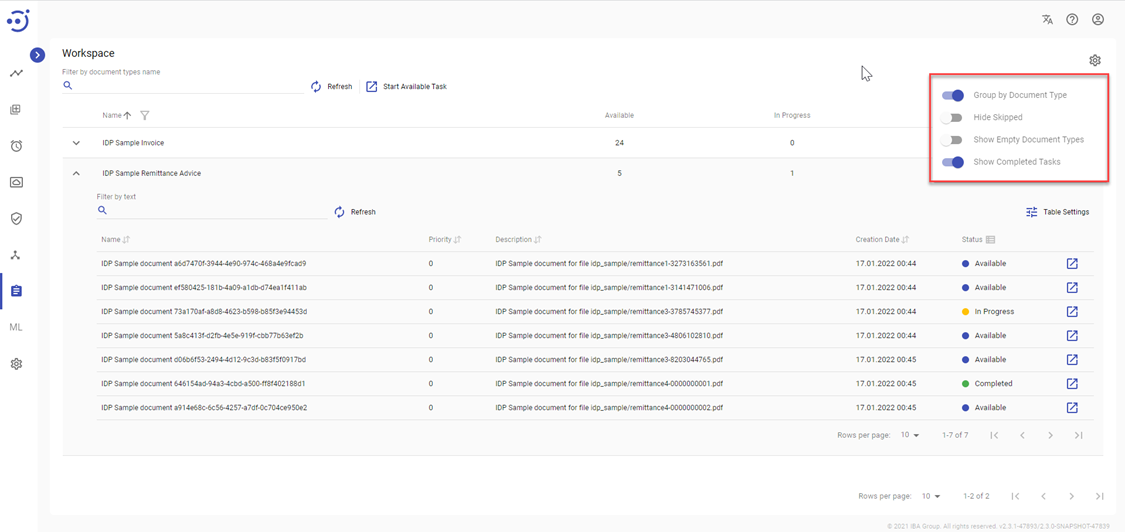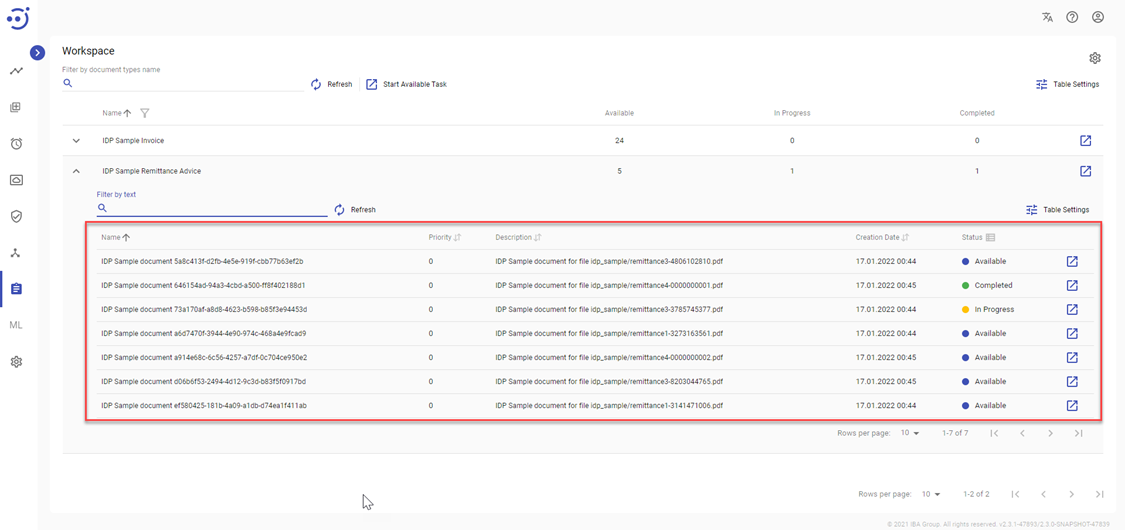Workspace
Workspace
The Workspace is a build-in application for the Easy RPA Control Server that allows users to perform automation process steps that cannot be done by machines and require human involvement, for example, decision-making. In the EasyRPA, such steps are called Human Tasks. The Workspace displays a catalog of the Human Tasks available for execution and grouped by the Document Type.
To see the Human Tasks of the specific Document Type, the user should expand the list by clicking the symbol near the corresponding Document Type.
Table Settings
Table settings allow you to manage the table view. Click the icon to start working with the table settings. The table settings can be managed with the following buttons:
- Advanced filter - to switch the advanced filters for the columns.
- Apply - to apply the changes made to the table settings.
- Сancel - to cancel the last actions with the table settings.
Columns Description
- Name - the Document Type name.
- Available - the number of Human Tasks of specific Document Type available for execution.
- In Progress - the number of Human Tasks of specific Document Type that a user currently executes.
- Completed - the amount of completed Human Tasks of a specific Document Type.
Filter by document types name allows you to search for the specific Document Type.
Advanced filters by column
Advanced Filter allows you to extract a list from a table with predefined criteria. Click the icon to start working with the advanced filter. The advanced filters can be managed with the following buttons:
- Clear filter - to reset all the proposed advanced filter criteria for the column.
- Сancel - to cancel the last actions with the proposed criteria for the column.
Apply - to filter the table according to the proposed criteria for the column.
Sorting
Ascending/descending sorting is allowed by the column Name.
Workspace Settings
Workspace Settings allow you to customize how the data is displayed in the Workspace. Click the icon and switchnear the options described below to manage the Workspace view:
- Show Completed Tasks - to see tasks only in "Available" and "In Progress" status.
- Group by Document Type - to see all tasks grouped by Document Type.
- Hide Skipped - to hide tasks that were skipped by the user.
- Show Empty Document Types - to show Document Types without any tasks.
Control Icons
- Refresh - to pull the latest changes.
- Start Available Task - to navigate to the first available task in the queue in any Document Type. Required Permission: DocumentType-READ. See Role Permissions.
To view human task details, you need to be granted DocumentType-READ permissions. See Role Permissions.
Expanded View
In the expanded Document Type, the user can see the catalog of Human Tasks:
Columns Description
- Name - the name of the document.
- Priority - the priority (0-4) with which the Automation Process will process the Human Tasks.
- Description - a short description of the document.
- Creation Date - the date and time of the document creation.
- Status - the current status of the document - Available/In Progress/Completed.
Table Settings
Table settings allow you to manage the table view. Click the icon to start working with the table settings. The table settings can be managed with the following buttons:
- Advanced filter - to switch the advanced filters for the columns.
- Columns Display - to select the columns that will be displayed in the table.
- Apply - to apply the changes made to the table settings.
- Сancel - to cancel the last actions with the table settings.
- Filter by text - allows searching by Document Name and Document Description for the specific Document.
Advanced filters by columns
Advanced Filter allows you to extract a list from a table with predefined criteria. Click the icon to start working with the advanced filter. The advanced filters can be managed with the following buttons:
- Clear filter - to reset all the proposed advanced filter criteria for the column.
- Сancel - to cancel the last actions with the proposed criteria for the column.
Apply - to filter the table according to the proposed criteria for the column.
Sorting
Ascending/descending sorting is allowed by the columns: Name, Priority, Description, Creation Date. Group by status button allows to group tasks in the Status column within the Document type.
Control icons
- Start working - to navigate to the selected document. Required Permission: DocumentType-READ. See Role Permissions.
- Refresh - to pull the latest changes.