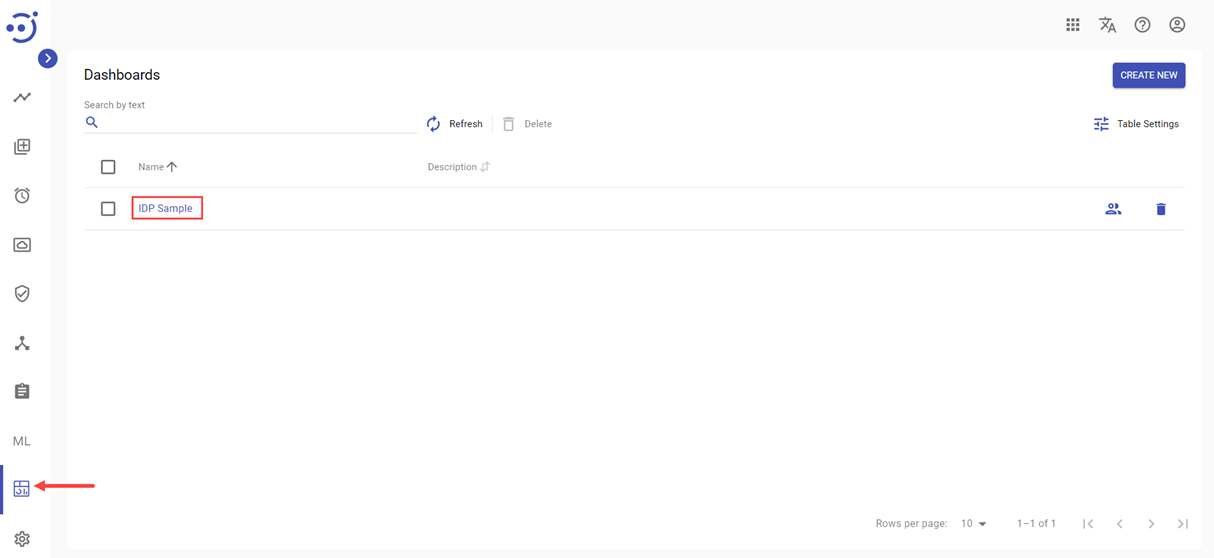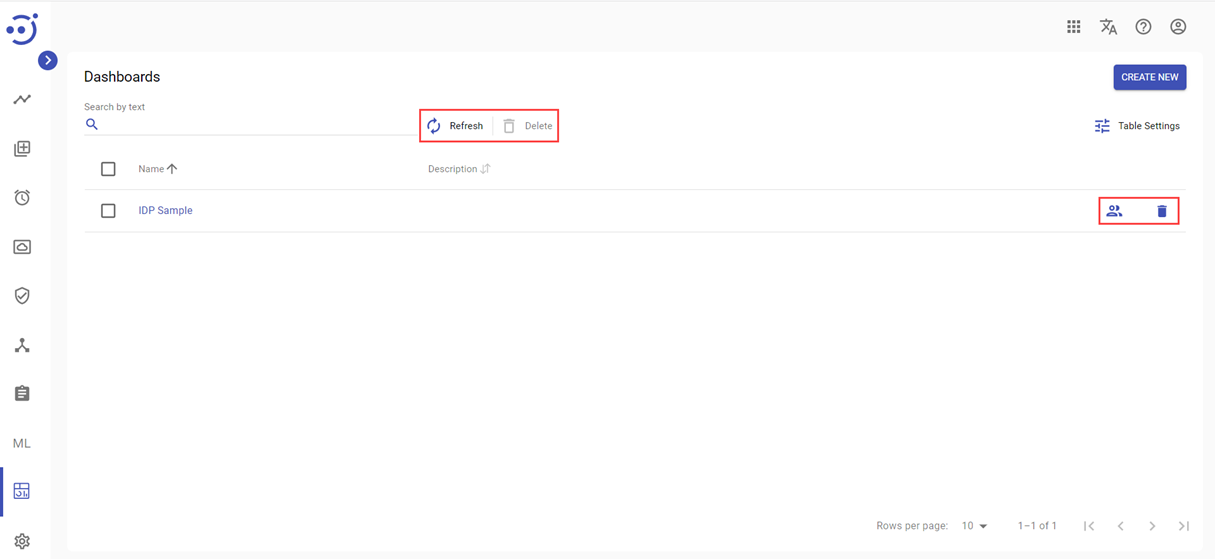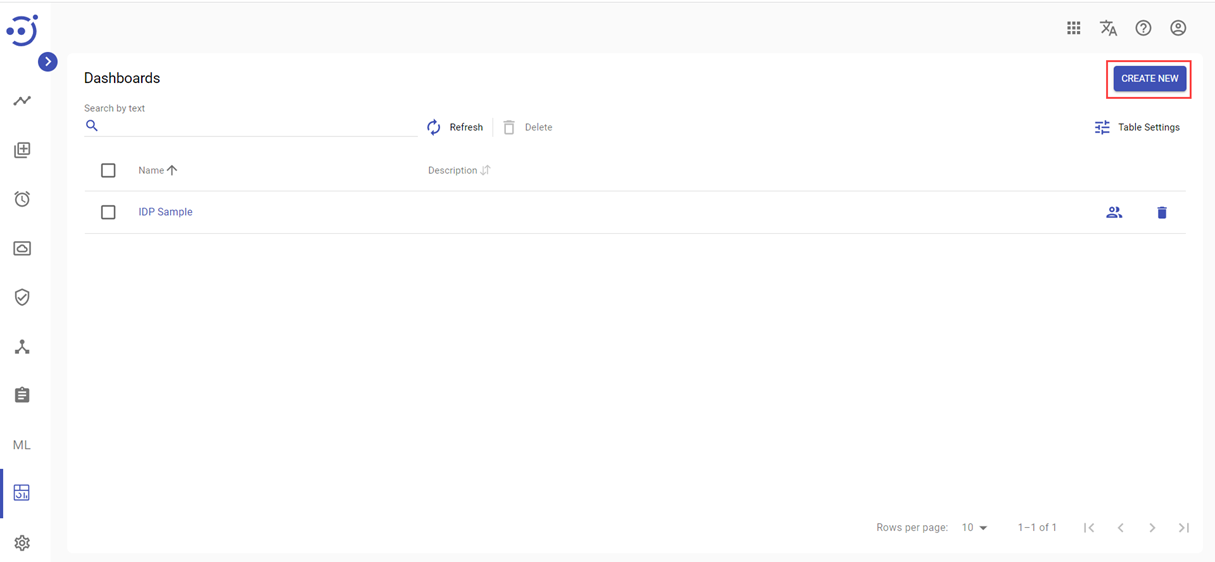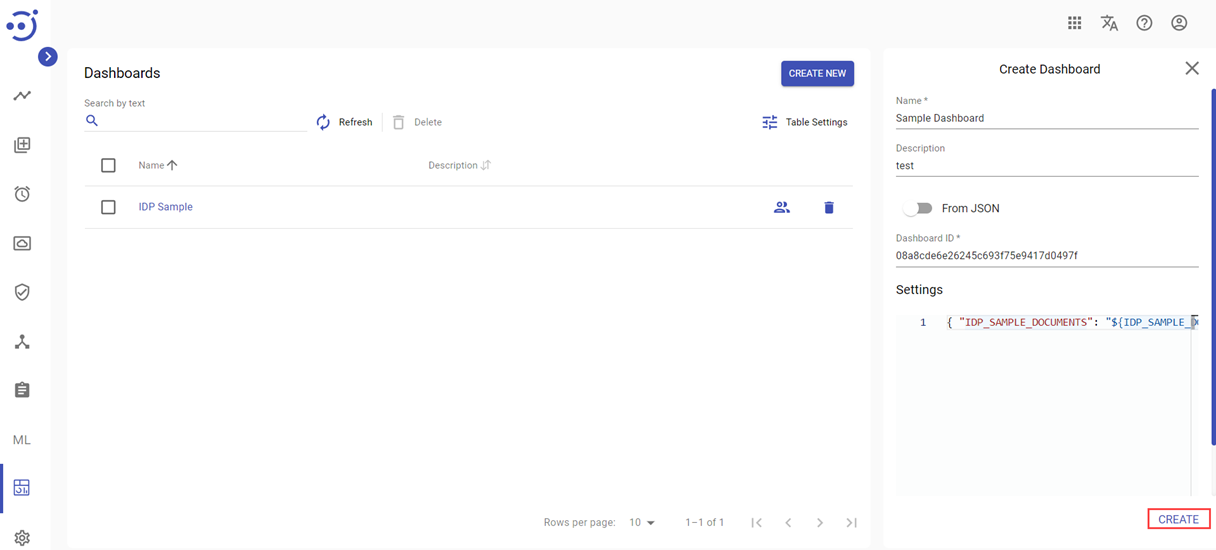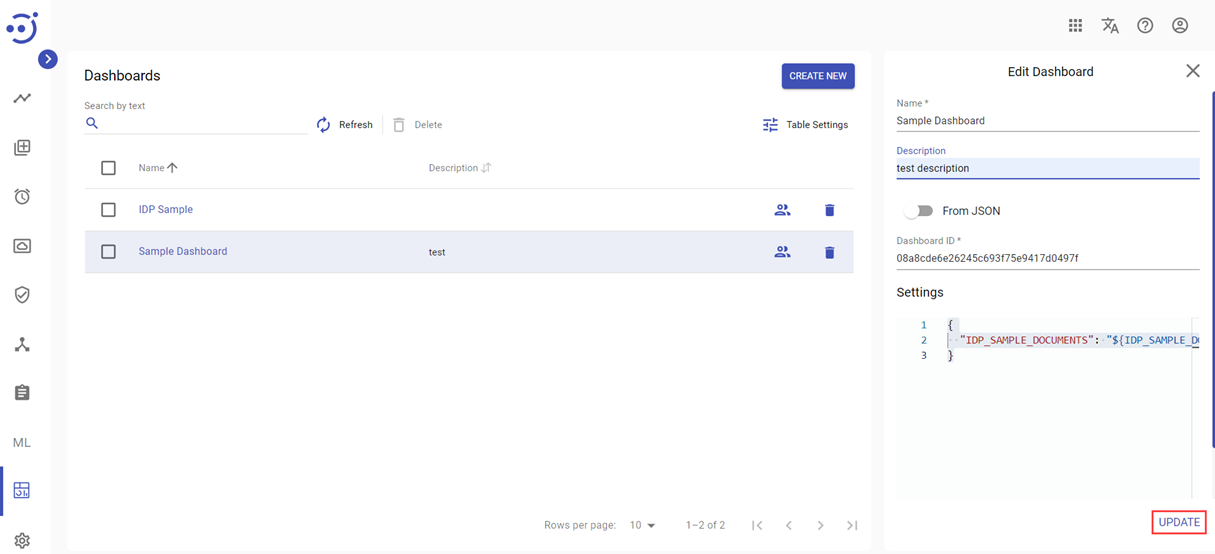Dashboards
Dashboards
The Dashboards module displays a catalog of the dashboards, created by the users. Dashboard is a developer-interpretable graph of business metrics, with the Data Store as its data source.
To access the Dashboards module, you need to be granted Dashboard-READ permission. See Role Permissions.
Manage existing Dashboards
Columns Description
- Name - the Dashboard name.
- Description - the short description of the Dashboard.
Control icons
- Refresh - to pull the last updates from the server.
- Security Access - to manage a group for a dashboard.
- Delete - to delete the Dashboard.
Table Settings
Table settings allow you to manage the table view. Click the icon to start working with the table settings. The table settings can be managed with the following buttons:
- Advanced filter - to switch the advanced filters for the columns.
- Columns Display - to select the columns that will be displayed in the table.
- Apply - to apply the changes made to the table settings.
- Сancel - to cancel the last actions with the table settings.
Filter by text
Filtering allows you to search the Dashboard by Name and Description columns.
Advanced filters by columns
Advanced Filter allows you to extract a list from a table with predefined criteria. Click the icon to start working with the advanced filter. The advanced filters can be managed with the following buttons:
- Clear filter - to reset all the proposed advanced filter criteria for the column.
- Сancel - to cancel the last actions with the proposed criteria for the column.
Apply - to filter the table according to the proposed criteria for the column.
Sorting
Ascending/descending sorting is allowed for Name and Description columns.
Create a new Dashboard
Dashboards can be created in two different ways: using Dashboard JSON or using Dashboard ID.
To create a new Dashboard, you need to:
- Navigate to the Dashboards module.
- Click Create New.
- Enter a unique Name and Description to distinguish the Dashboard.
- Upload a Dashboard JSON file or fill in Dashboard ID with ID from Grafana. Please, refer to Platform Dashboards article for more details.
- Fill in Settings field with custom settings if required.
- Click Create.
Edit Dashboard
To edit key information about an existing dashboard click on the corresponding row with the dashboard. Edit Dashboard panel is displayed on the right. You can edit the displayed fields and save the result by clicking the UPDATE button. Required Permission: Dashboard-UPDATE. See Role Permissions.