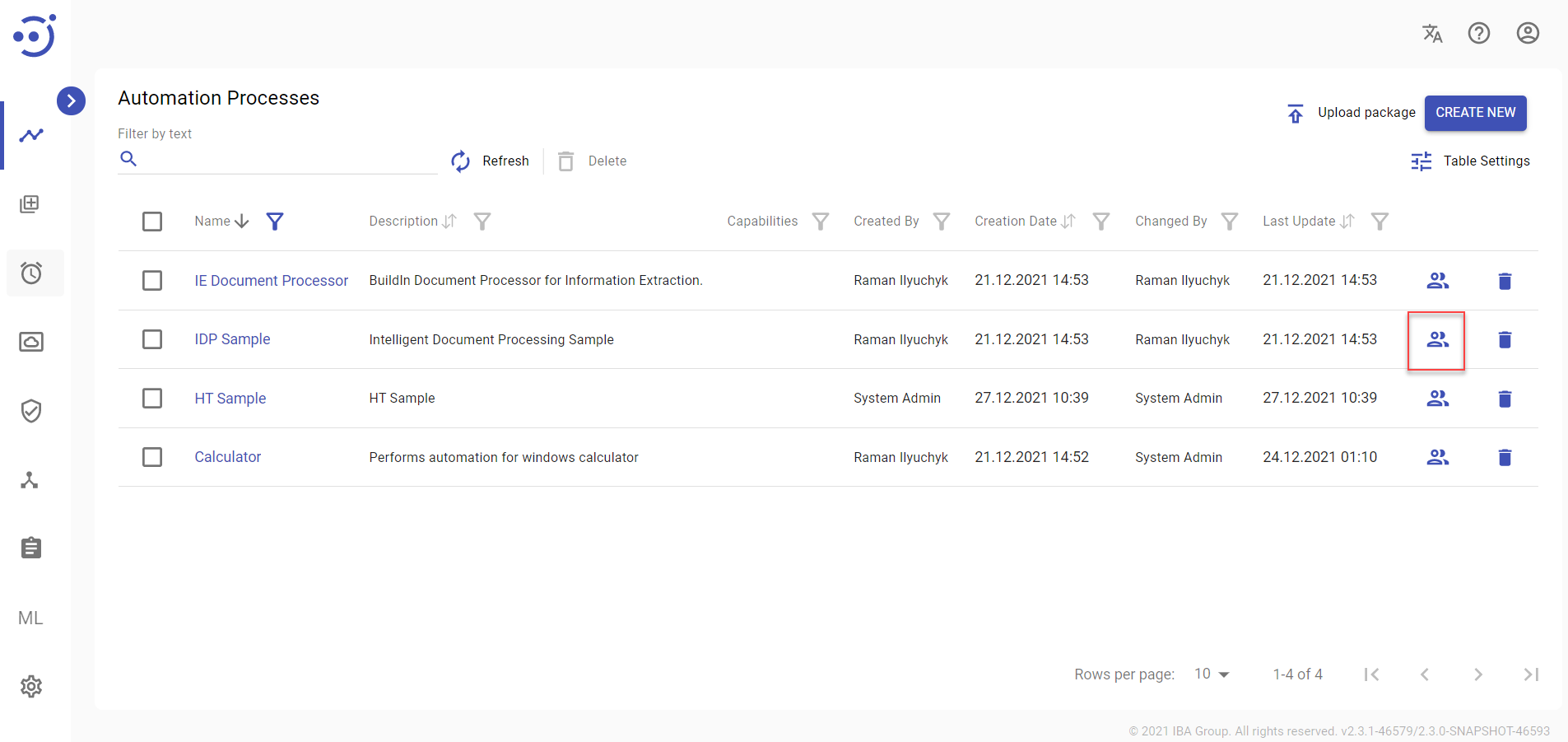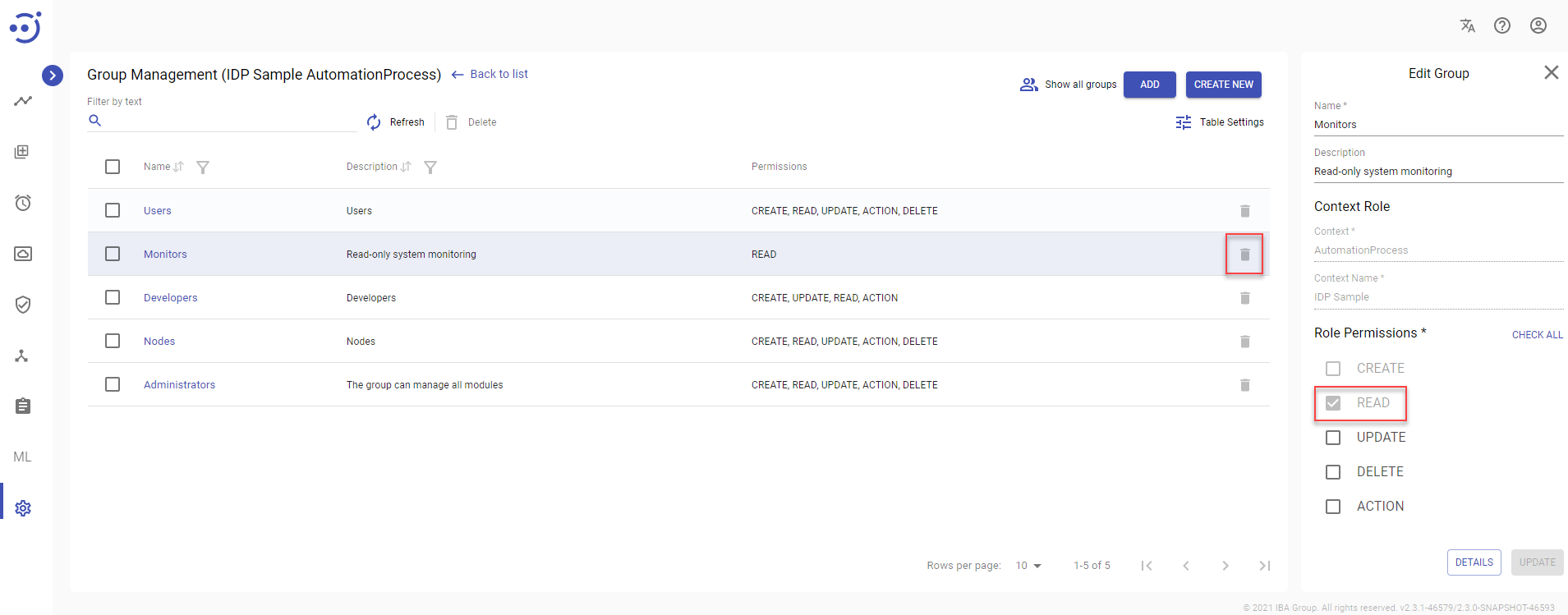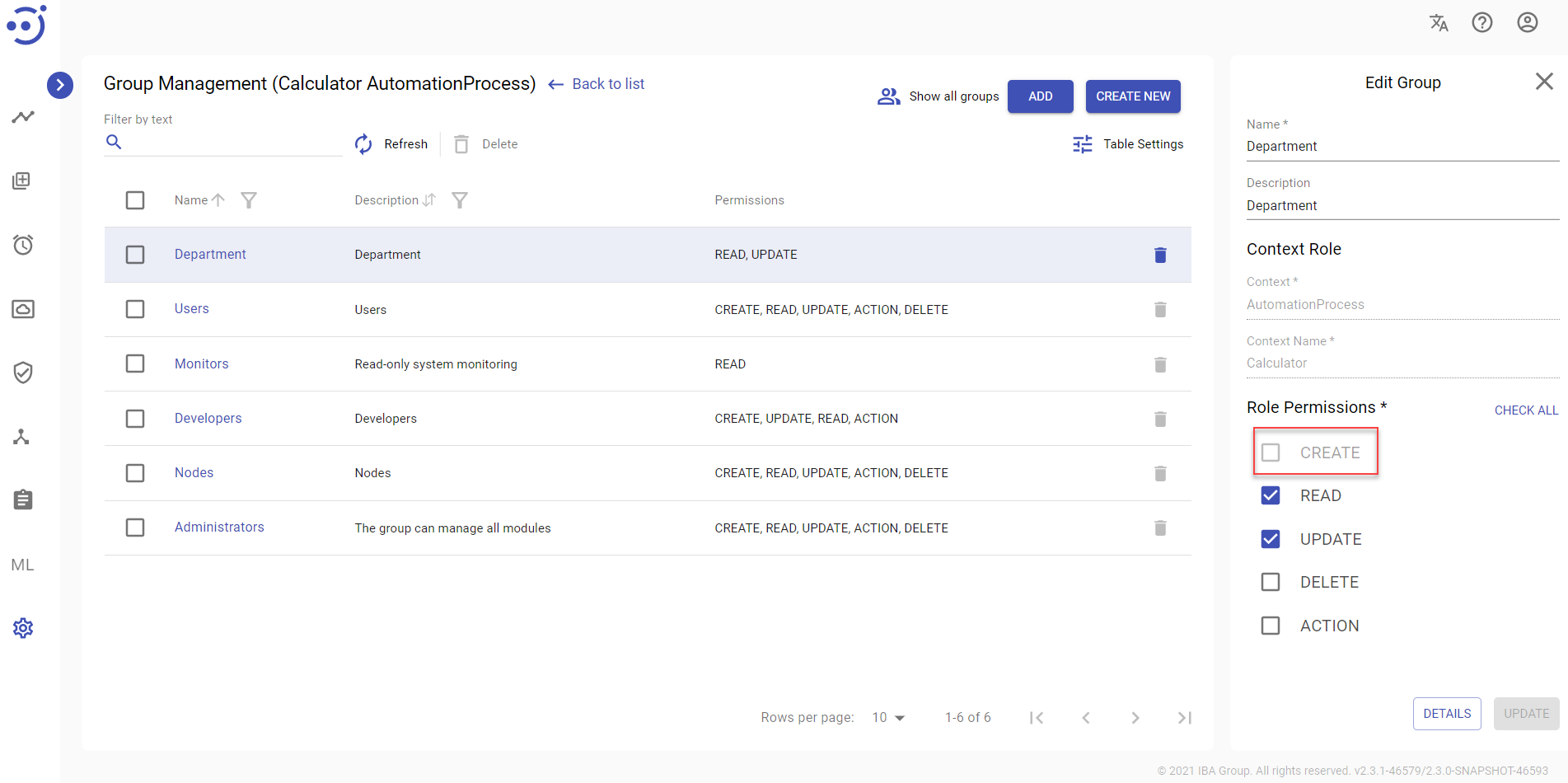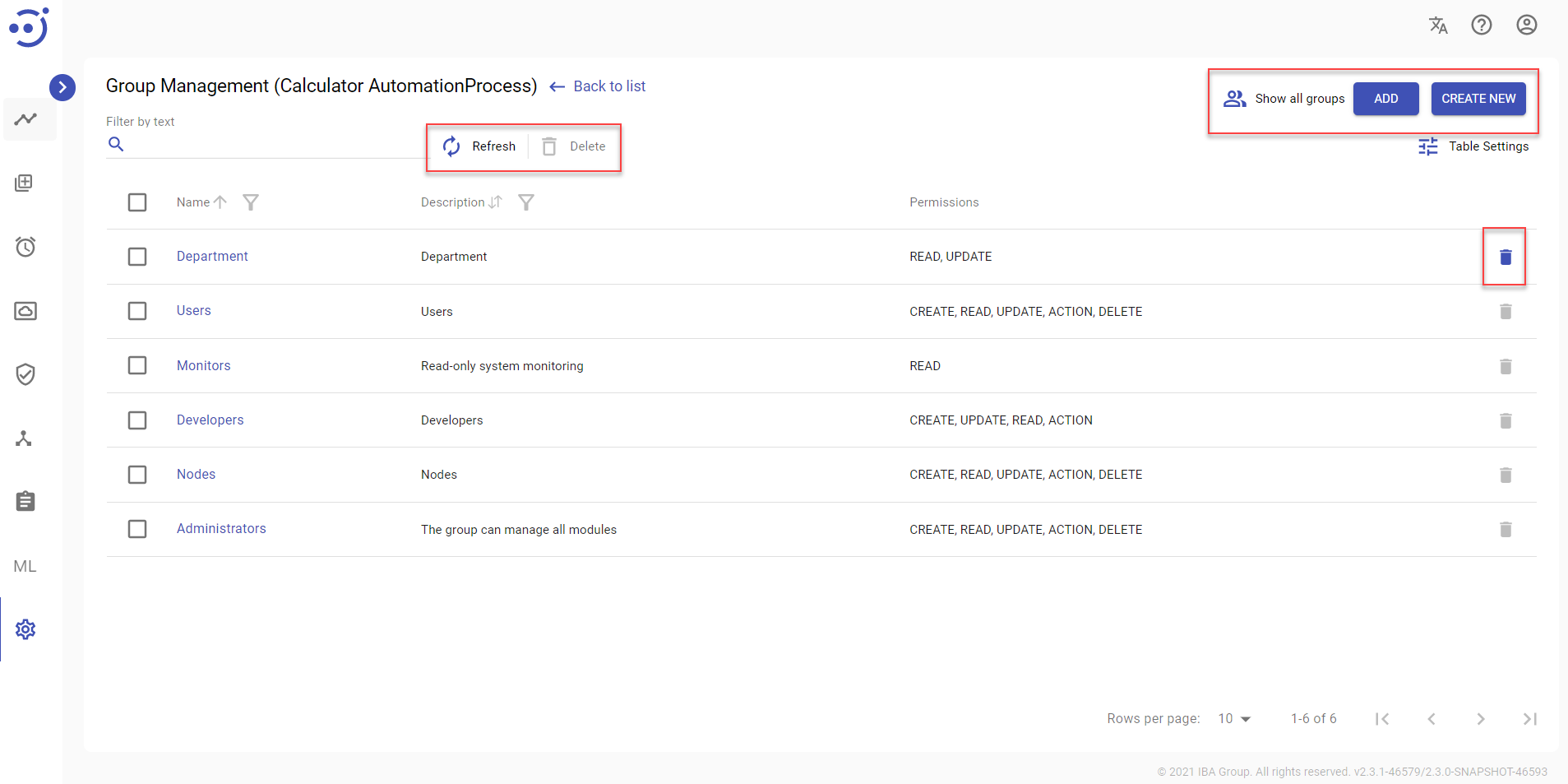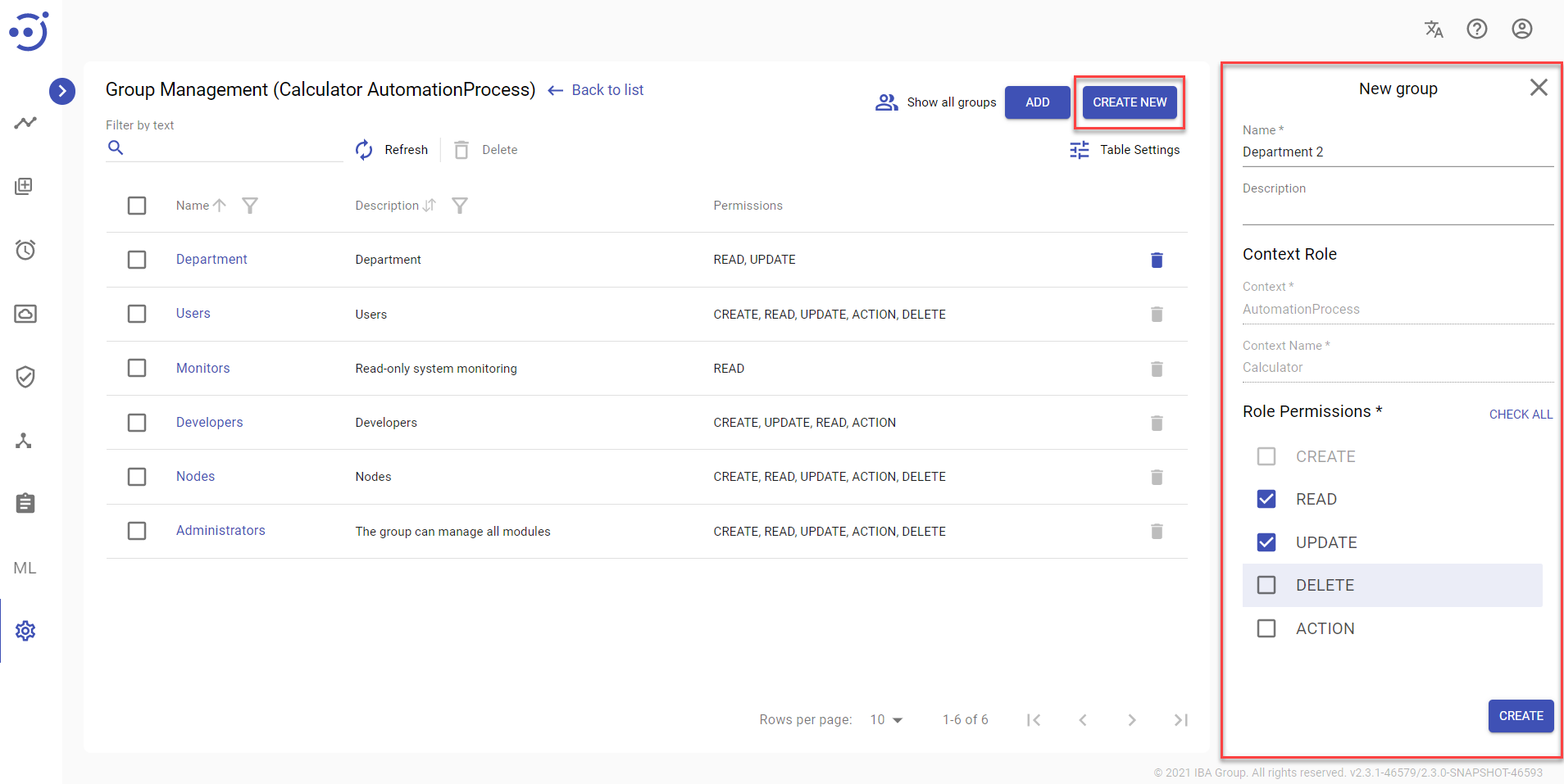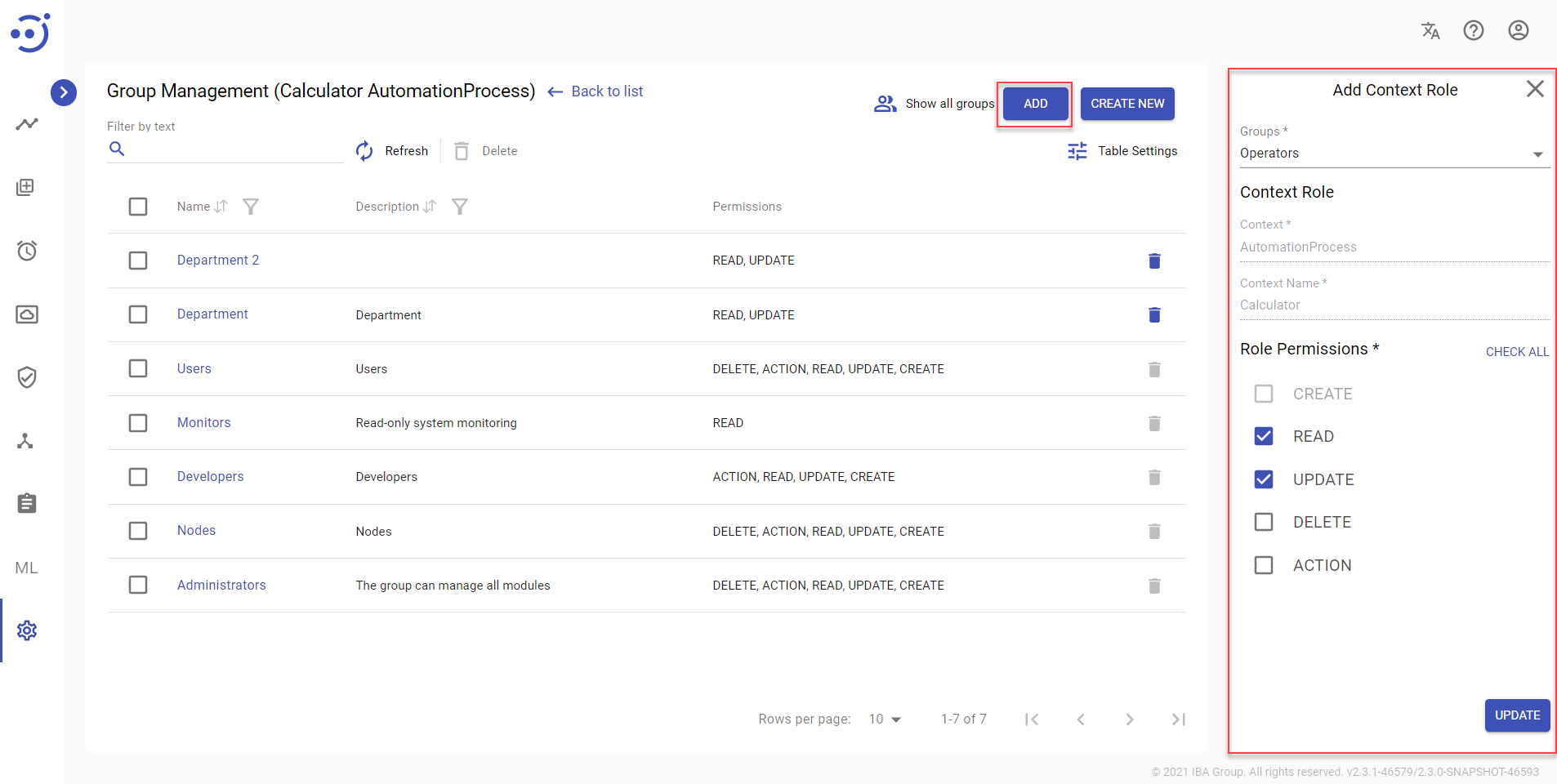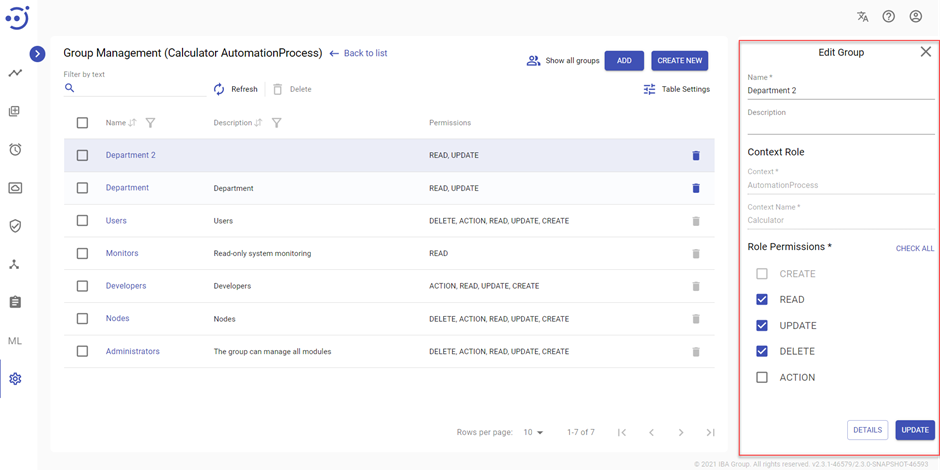Security Access
Security Access
To view the list of groups (and roles) for the corresponding entity using Security Access, you need to be granted Group-READ permission. See Role Permissions.
To manage a group for a specific entity, click Security Access icon in the table row in of the following modules:
- Automation Processes
- Schedules
- Data Stores
- Secret Vault
- Node Management
- Document Sets
- Models
- Human Task Types
- Document Types
- User Management
- Channels
- Templates
 Groups that already have a Context Role with ALL Context Name (see View/Edit Roles in a Group) for the module are displayed and cannot be deleted for the entity. If a Group has a Context Role with ALL Context Name for the module and a permission, the permission is already granted for the entity.
Groups that already have a Context Role with ALL Context Name (see View/Edit Roles in a Group) for the module are displayed and cannot be deleted for the entity. If a Group has a Context Role with ALL Context Name for the module and a permission, the permission is already granted for the entity.
 CREATE permission only applies in ALL scope (see Role Permissions). CREATE permission cannot be used to create a new Group for an entity (see Security Access#Create a new Group for an entity) or edit an existing Group (see Security Access#Add an entity to a Group and Security Access#View/Edit a Group).
CREATE permission only applies in ALL scope (see Role Permissions). CREATE permission cannot be used to create a new Group for an entity (see Security Access#Create a new Group for an entity) or edit an existing Group (see Security Access#Add an entity to a Group and Security Access#View/Edit a Group).
Control Icons
- Show all groups - to show all groups.
- ADD - to add an entity role to an existing group. See Security Access#Add an entity to a Group
- CREATE NEW - to create a new group for the entity. See Security Access#Create a new Group for an entity
- Refresh - to pull the last updates from the server via Refresh icon.
- Delete - to delete the selected group (via the recycle bin control icon in the table row or Delete icon above the table).
Table Settings
Table settings allow you to manage the table view. Click the icon to start working with the table settings. The table settings can be managed with the following buttons:
- Advanced filter - to switch the advanced filters for the columns.
- Columns Display - to select the columns that will be displayed in the table.
- Apply - to apply the changes made to the table settings.
- Сancel - to cancel the last actions with the table settings.
Filter by text
Filtering allows you to search the group by the columns: Name, Description.
Advanced filters by columns
Advanced Filter allows you to extract a list from a table with predefined criteria. Click the icon to start working with the advanced filter. The advanced filters can be managed with the following buttons:
- Clear filter - to reset all the proposed advanced filter criteria for the column.
- Сancel - to cancel the last actions with the proposed criteria for the column.
Apply - to filter the table according to the proposed criteria for the column.
Sorting
Ascending/descending sorting is allowed by the columns: Name, Description.
Create a new Group for an entity
To create a new Group for an entity, click CREATE NEW, fill in the required fields on the New group right-side panel and click CREATE. Required Permissions: Group-READ,CREATE. See Role Permissions.
Add an entity to a Group
To add an entity to an existing Group, click ADD, fill in the required fields on the Add Context Role right-side panel and click UPDATE. Required Permissions: Group-READ,UPDATE. See Role Permissions.
 Groups list contains only groups that do not have a granted role for the entity (or ALL Context Name for the module).
Groups list contains only groups that do not have a granted role for the entity (or ALL Context Name for the module).
View/Edit a Group
To view or edit an existing group with the corresponding Context Role, click the corresponding group row, make changes on the Edit Group right-side panel, and click UPDATE. Required Permissions: Group-READ,UPDATE. See Role Permissions.
Context Role
Context Role