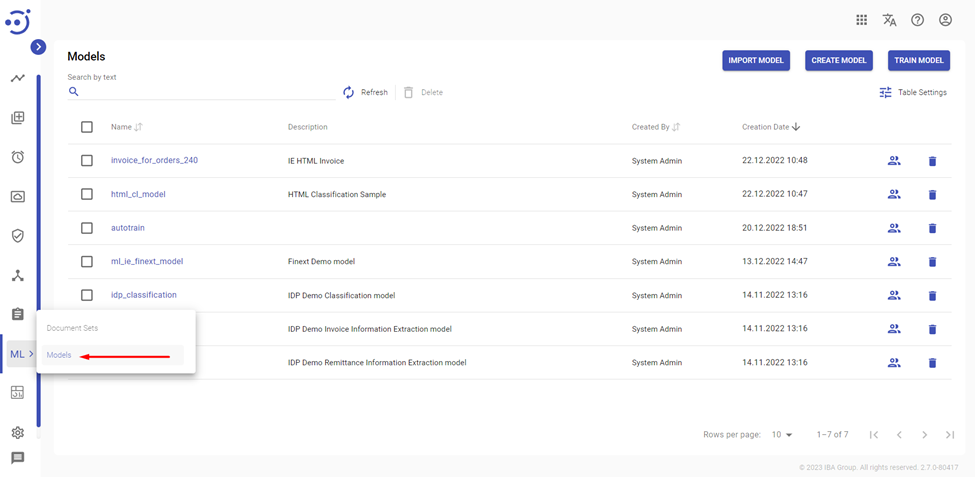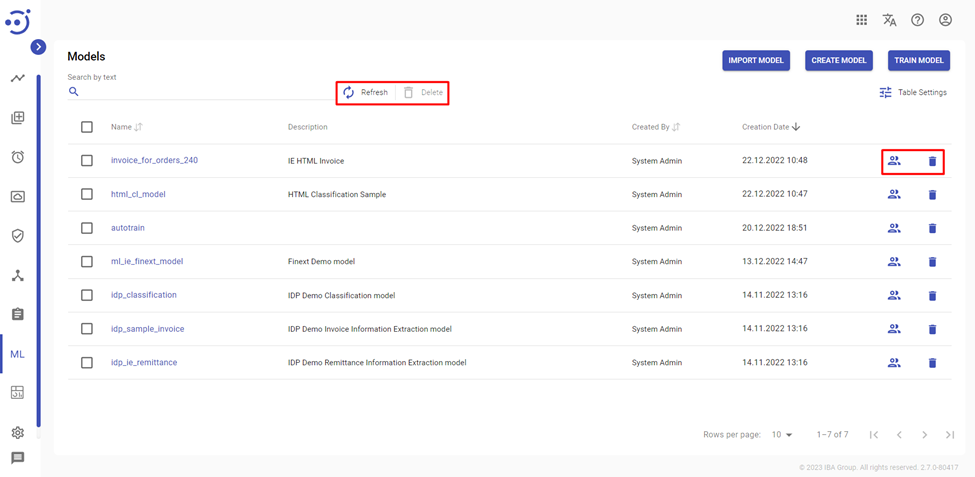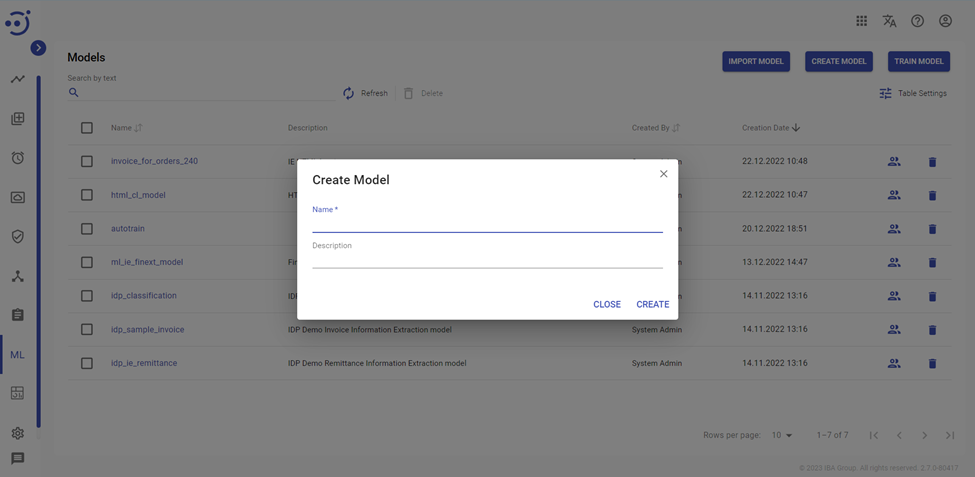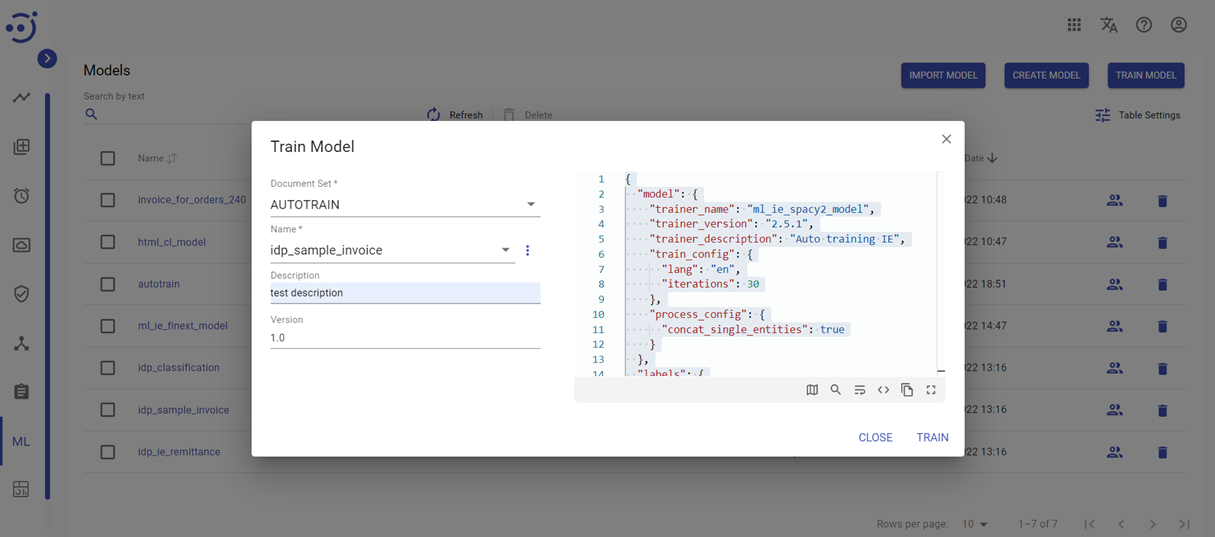Models
Models
Models module provides users with a single point for ML models management: view all the models registered in the system, train new models and delete existing ones, export and import models.
You can access the module by clicking Machine Learning → Models. Required Permission: MlModel-READ permission. See Role Permissions.
Columns Description
- Name - the Model name.
- Description - the short description of the Model.
- Created By - the name of the user who created Model.
- Creation date – date of Model creation.
Control icons
- Refresh - to pull the last updates from the server.
- Security Access - to manage a group for a specific node. Required Permission: Group-READ. See Role Permissions.
- Delete - to delete the Model. Required Permission: MlModel-DELETE. See Role Permissions.
- Export ML Model Package - to export the model as a single package. Required Permission: MlModel-READ. See Role Permissions.
- Training Config - to open a window with a set of configurations used for training the model. Required Permission: MlModel-READ. See Role Permissions.
- Open model log - to view the model's training log. Required Permission: MlModel-READ. See Role Permissions.
Table Settings
Table settings allow you to manage the table view. Click the icon to start working with the table settings. The table settings can be managed with the following buttons:
- Advanced filter - to switch the advanced filters for the columns.
- Columns Display - to select the columns that will be displayed in the table.
- Apply - to apply the changes made to the table settings.
- Сancel - to cancel the last actions with the table settings.
Filter by text
Filtering allows you to search the Model by Name, Description, Version columns.
Advanced filters by columns
Advanced Filter allows you to extract a list from a table with predefined criteria. Click the icon to start working with the advanced filter. The advanced filters can be managed with the following buttons:
- Clear filter - to reset all the proposed advanced filter criteria for the column.
- Сancel - to cancel the last actions with the proposed criteria for the column.
Apply - to filter the table according to the proposed criteria for the column.
Sorting
Ascending/descending sorting is allowed for Name, Version columns.
Grouping
Grouping is allowed for the Status column.
Import Model
EasyRPA allows importing ML models as a package or use model from existing python package on nexus.
To import a model, you need to:
- Click the IMPORT MODEL button.
- Click ADD button and select .tar.gz file which contains previously exported model artifacts. Then click the UPLOAD button.
To import a model, from existing python package on nexus you need to:
- Click the IMPORT MODEL button.
- Switch Use existing package toggle.
- Provide Model name and Model version
- Click Import.
To import a model, you need to be granted MlModel-CREATE permission. See Role Permissions.
Create Model
EasyRPA allows creating new ML models. To create a model, you need to:
- Click the CREATE MODEL button.
The following dialog box appears:
- In the dialog box you need to provide the following details:
- Name - the name of the model to be created.
- Description – the short description.
- Click CREATE to create new ML model.
To create a new model, you need to be granted MlModel-CREATE permission. See Role Permissions.
Train Model
EasyRPA allows training models using tagged data from a Document Set. The ML model is trained, packaged as a single archive, and put into the repository.
To train a model, you need to:
- Click TRAIN MODEL button.
The following dialog box appears:
- In the dialog box you need to provide the following details:
- Document Set - the document set with already prepared data for training. See Document Sets
- Name - the name of the model to be trained.
- Description – the short description.
- Version – the model version.
- Training Configuration - the settings for model training. Default settings are generated in accordance with the Document type and Human Task Type used for the Document Set. For more details, please refer to Training Configuration File for Information Extraction Models and Training Configuration File for Classification Models.
- Click TRAIN to start ML model training.
To train a model, you need to be granted MlModel-CREATE permission. See Role Permissions.