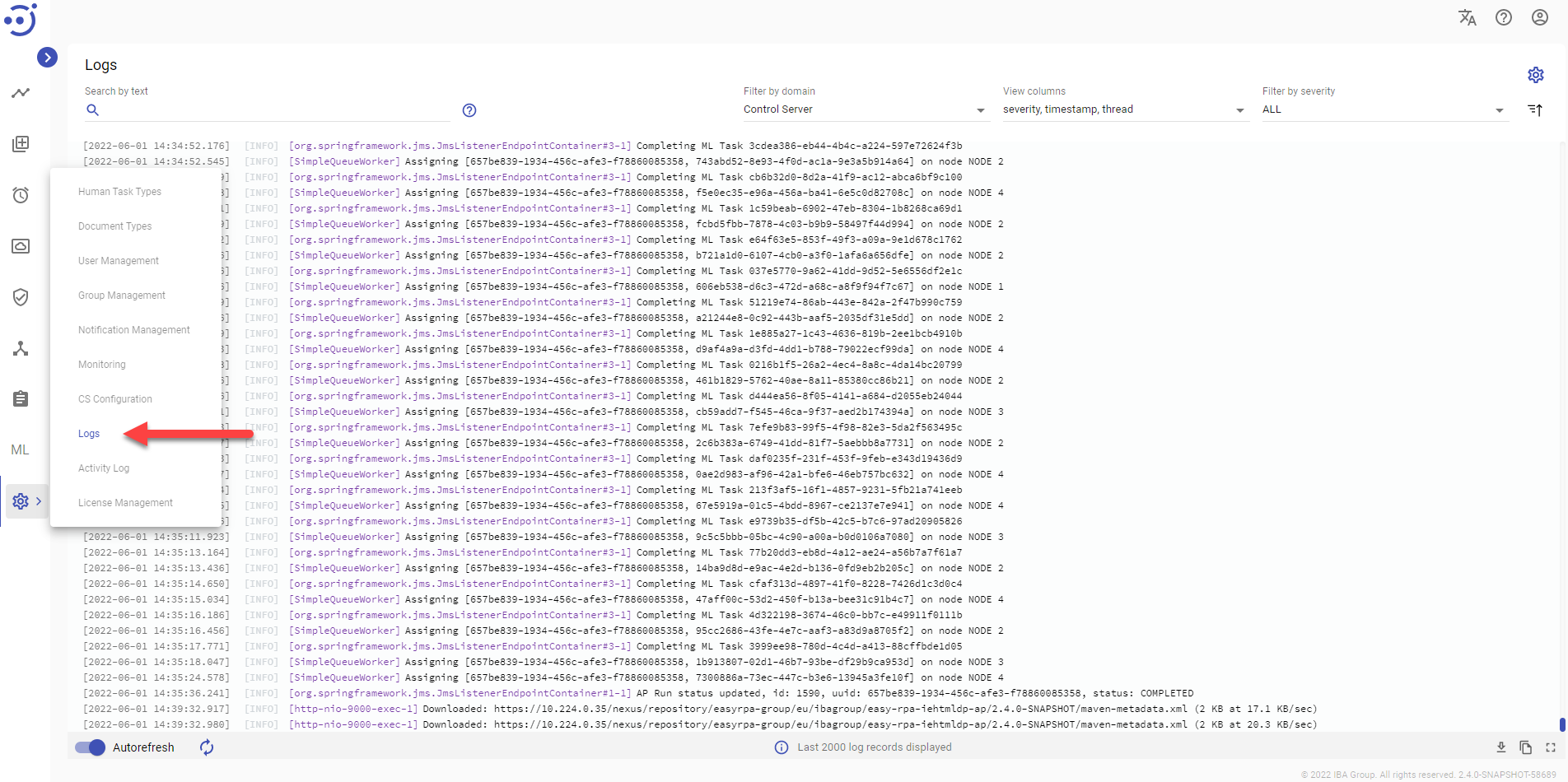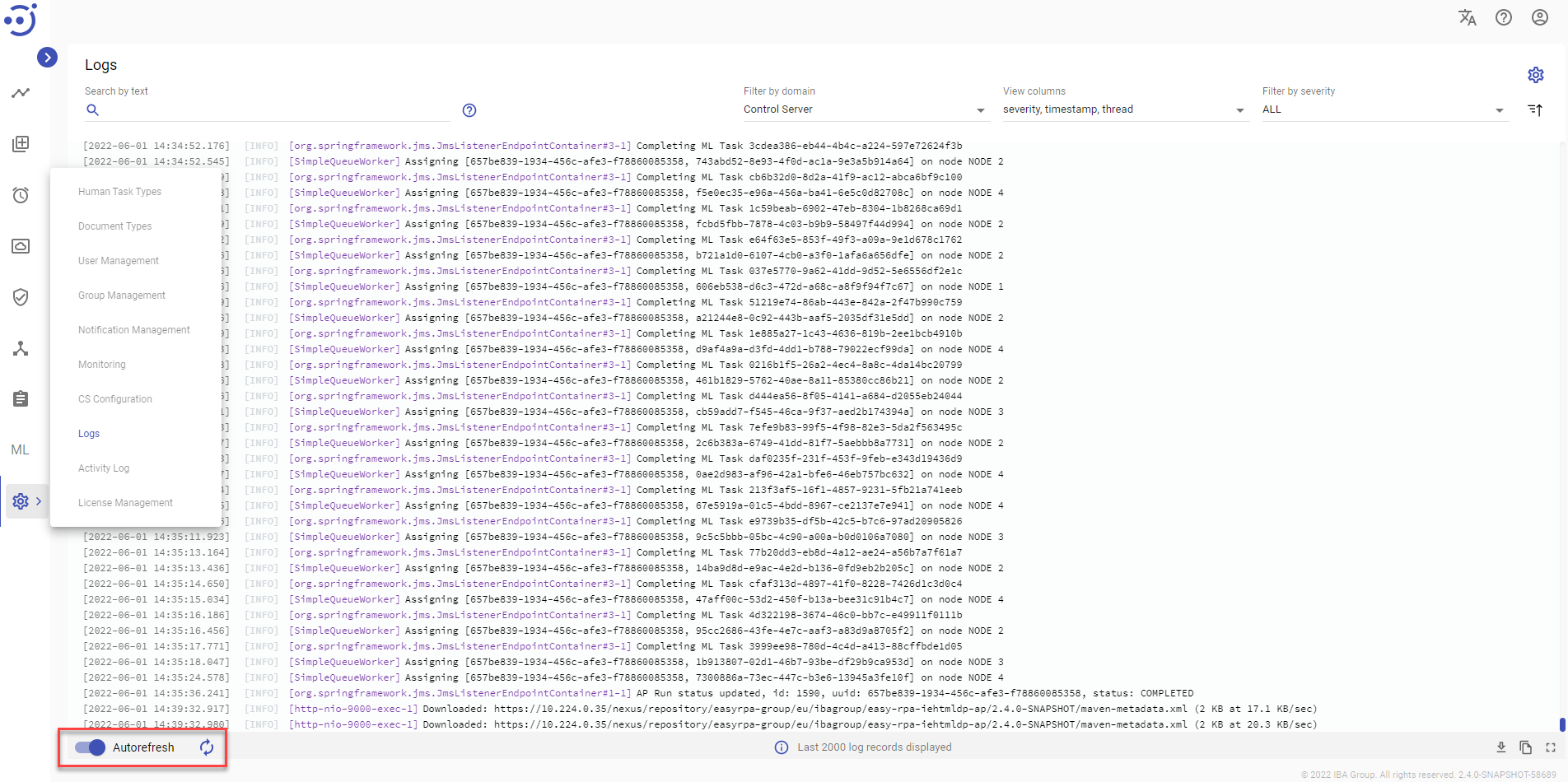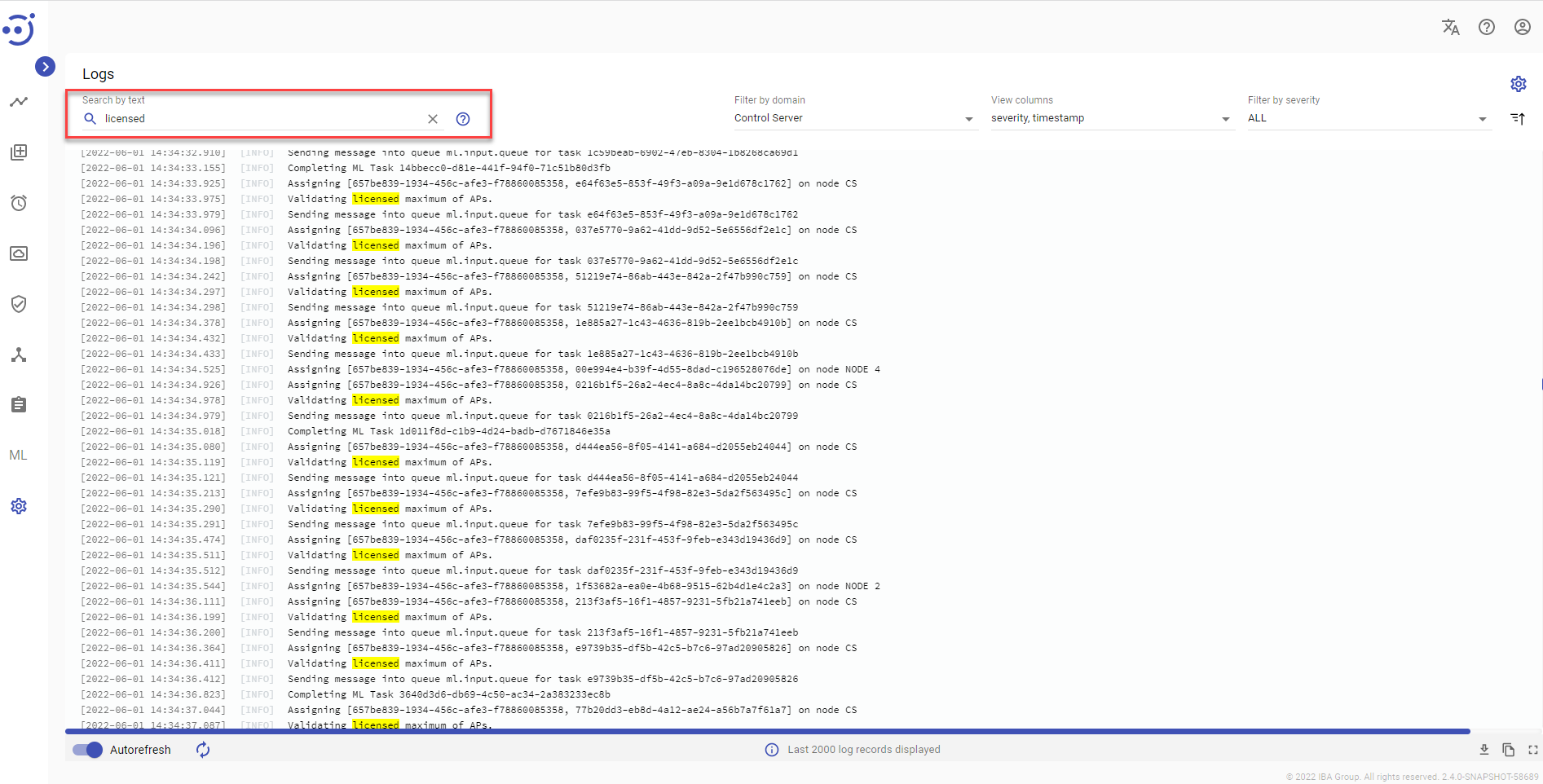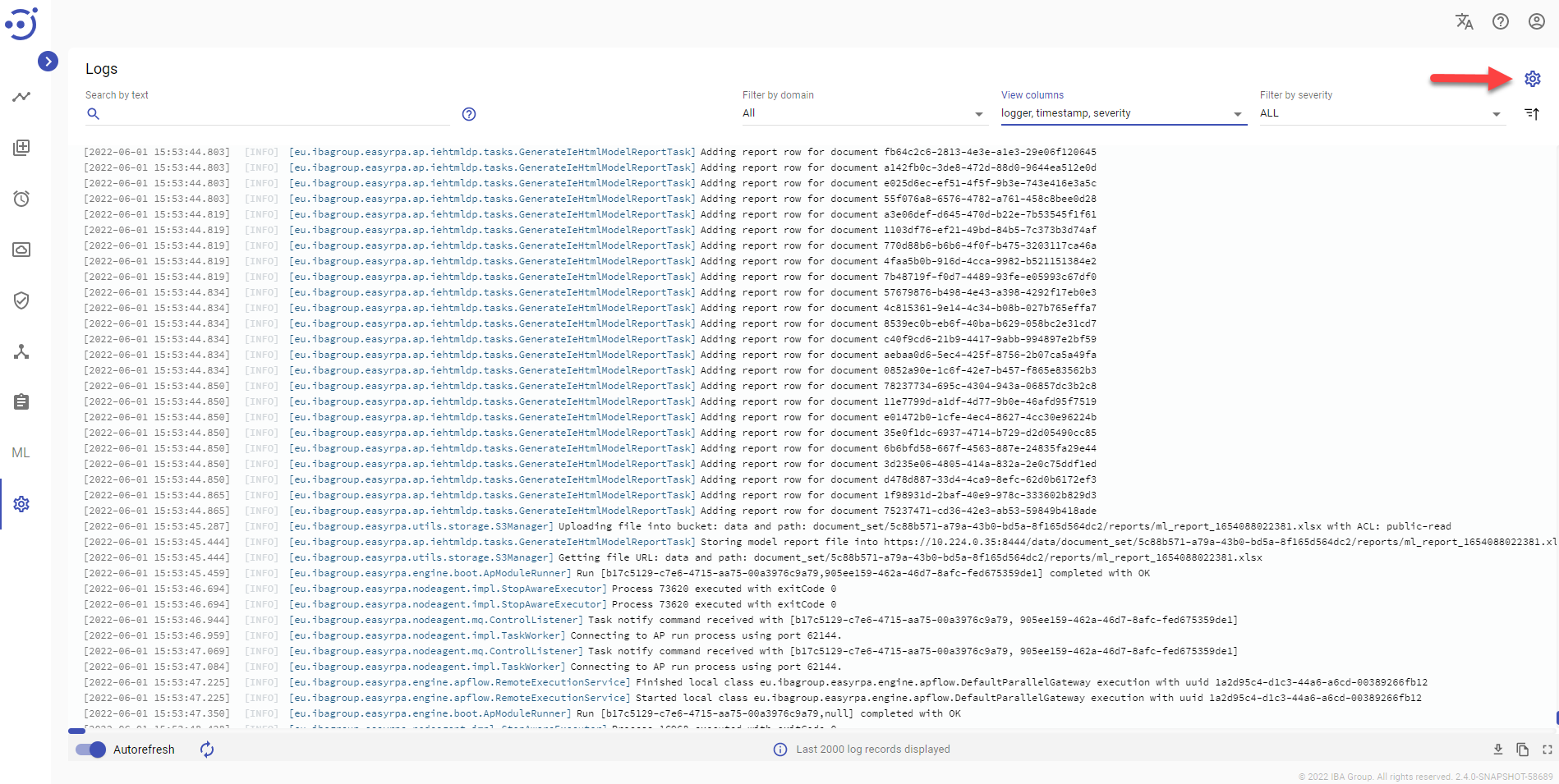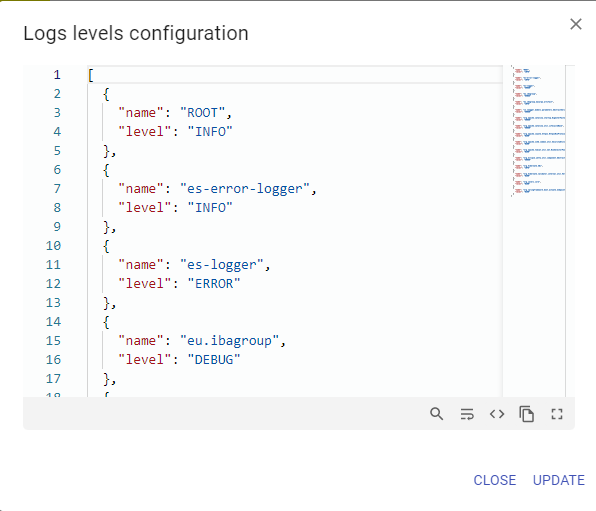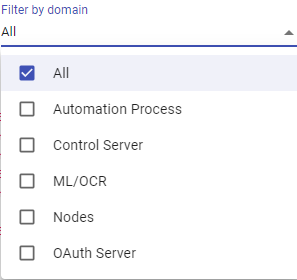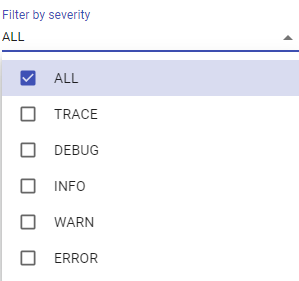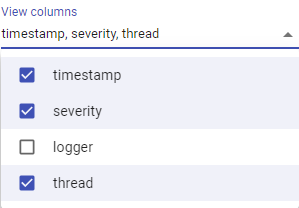Logs
Logs
Log module displays the logs of the processes running at various domain and provide data, such as processes' assigning on nodes, auxiliary db operations, etc. You can access the module by clicking Administration → Logs. The module is available for users from Administrators group only. To access the Logs, you need to be granted Administration-READ permission. See Role Permissions.
Control icons
- Refresh - to pull the latest logs from the server.
- Autorefresh toggle - to turn on/off an automatic refresh of logs.
Search by text and Query search
You can search for a particular log by its text. The logs found are highlighted in yellow. Refer to the following article for more information on using the Search field to search through logs by query: Logs Search syntax.
Log levels settings
Log level setting is used to determine the hierarchy of events. Based on the severity assigned to each event, you can filter the events out.
Refer to the following article for more information on using the Log levels configuration setting: Log Management.
Filter by domain
Filtering allows you to choose the domain of the displayed logs from the dropdown menu. The available options are as follows:
Filter by severity
Filtering allows you to choose the level of severity of the displayed logs from the dropdown menu. The available options are as follows:
View columns
Columns that can be added or removed from an event log view depend on the domain selected.
Sort by timestamp
Ascending/descending logs sorting by the timestamp is allowed:
Not Full Logs
Not Full Logs indicator appears at the bottom right corner when the log becomes too long for one page:
Full Screen
To view more log records simultaneously enter the full screen mode via clicking the corresponding button:
Copy
To copy the displayed logs only use Copy button:
Download Full Logs
To download full logs (a .txt file with logs) use Download Full Logs button: