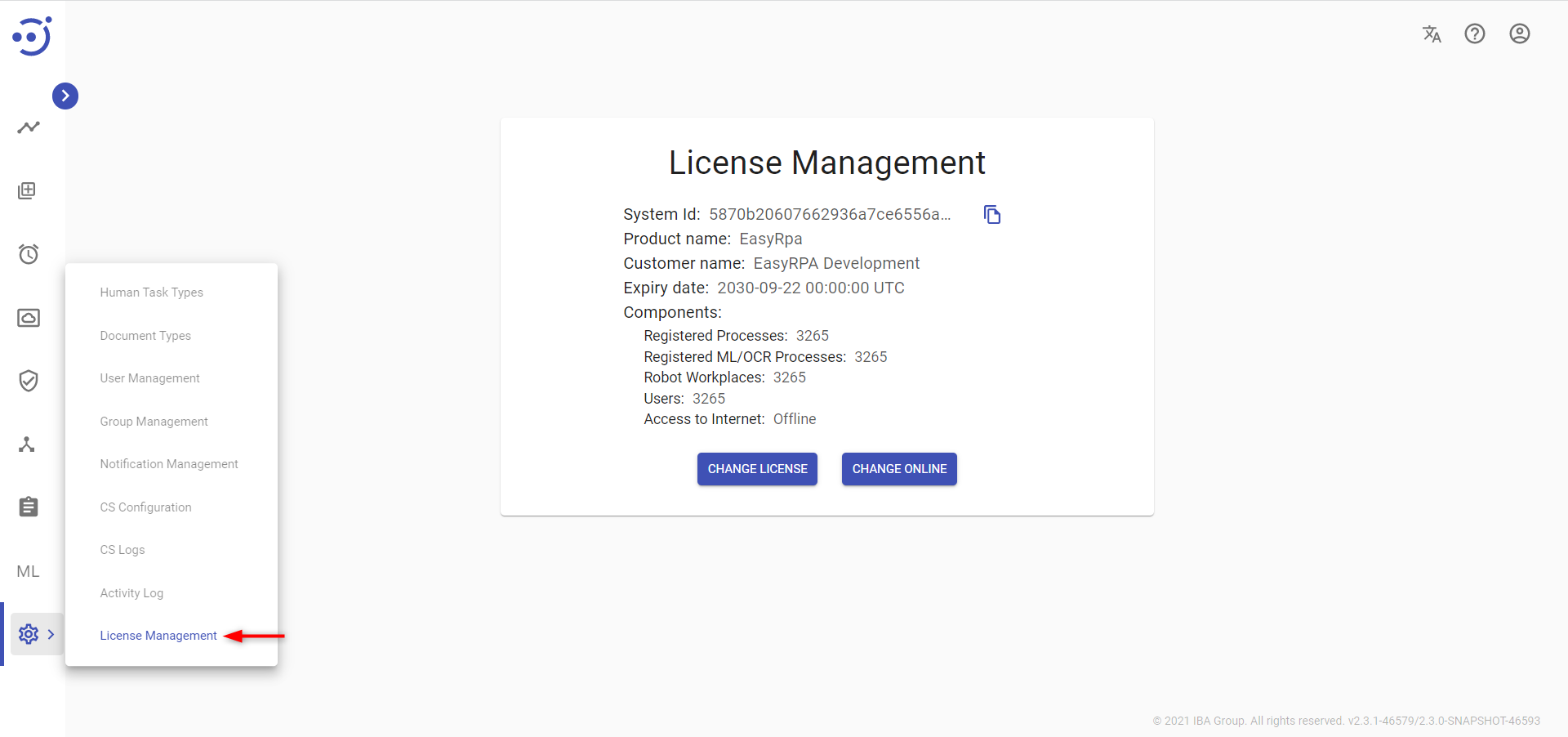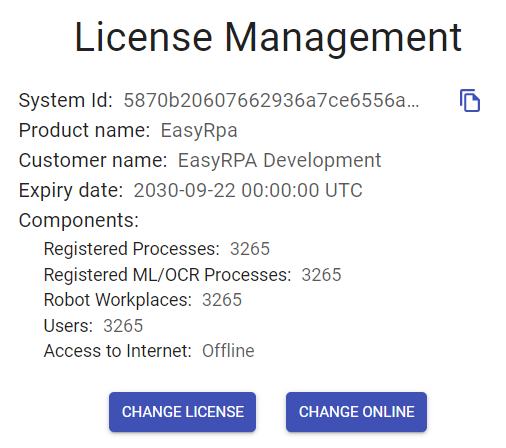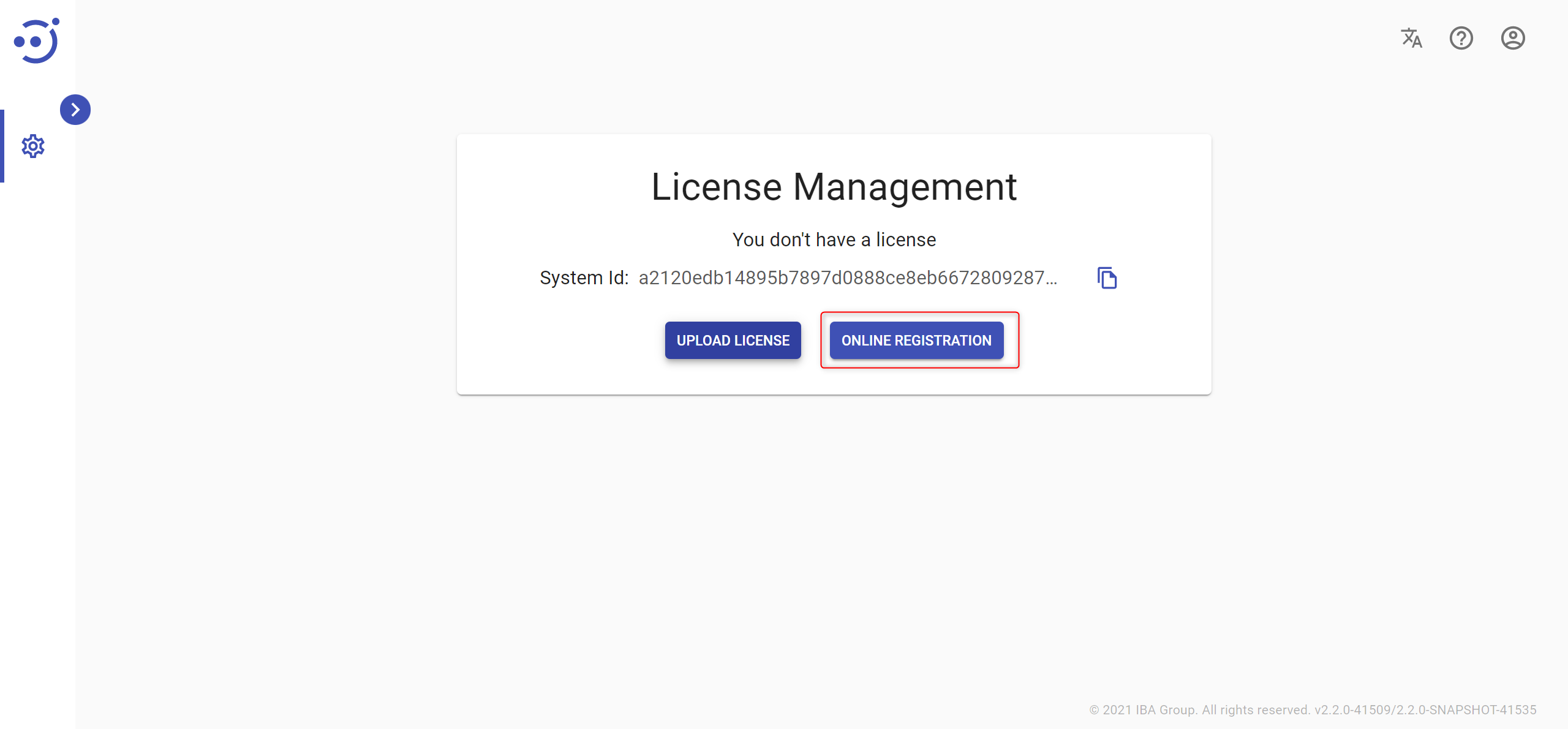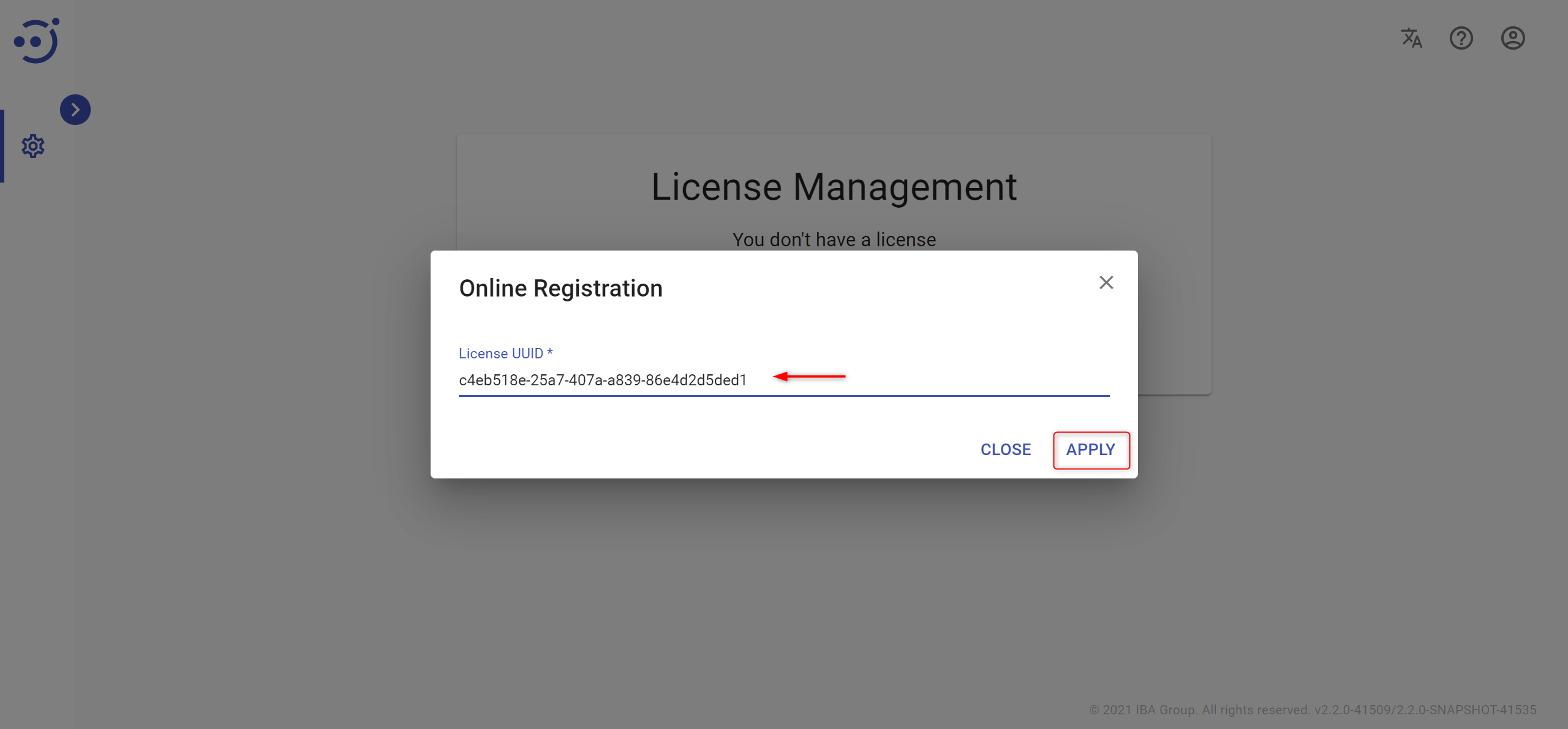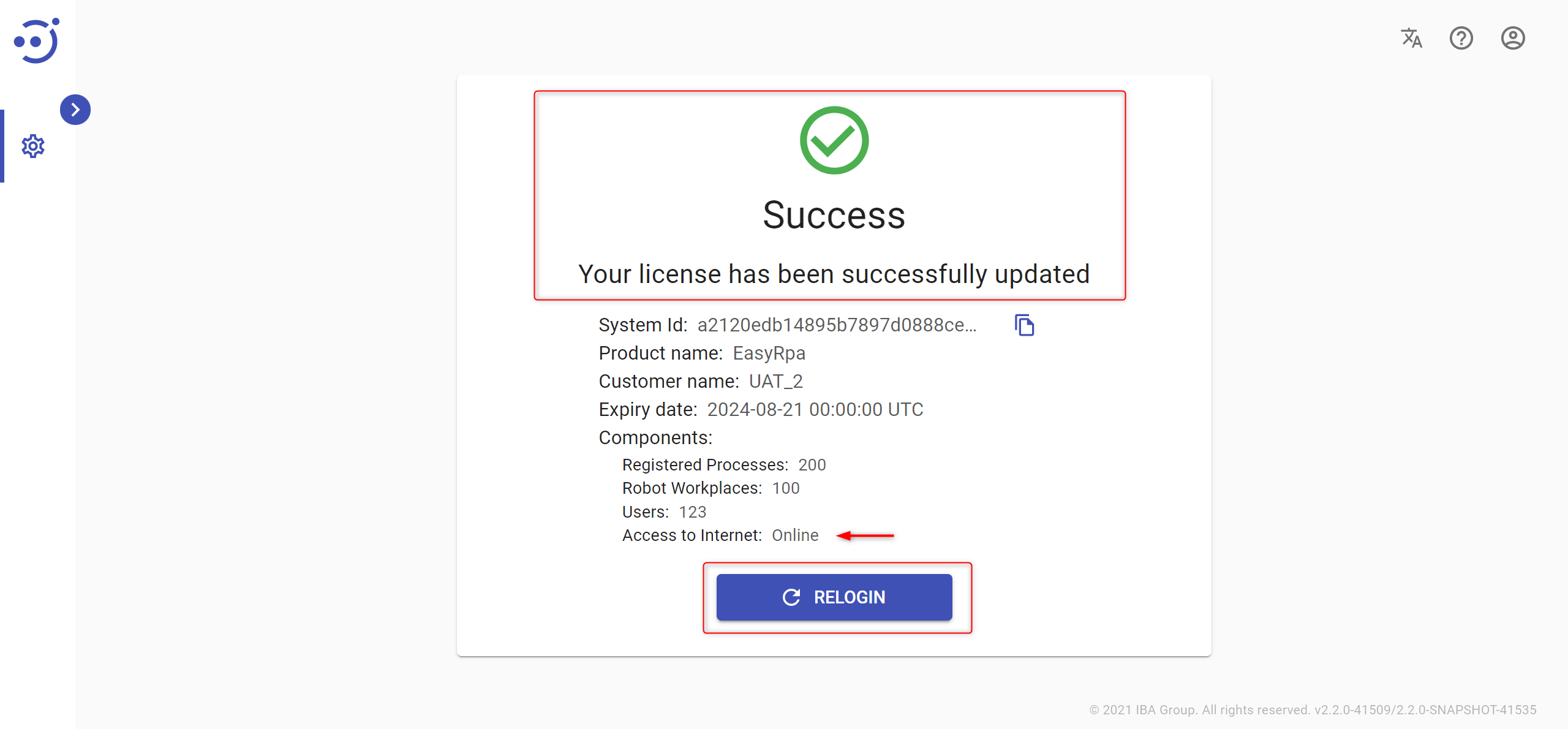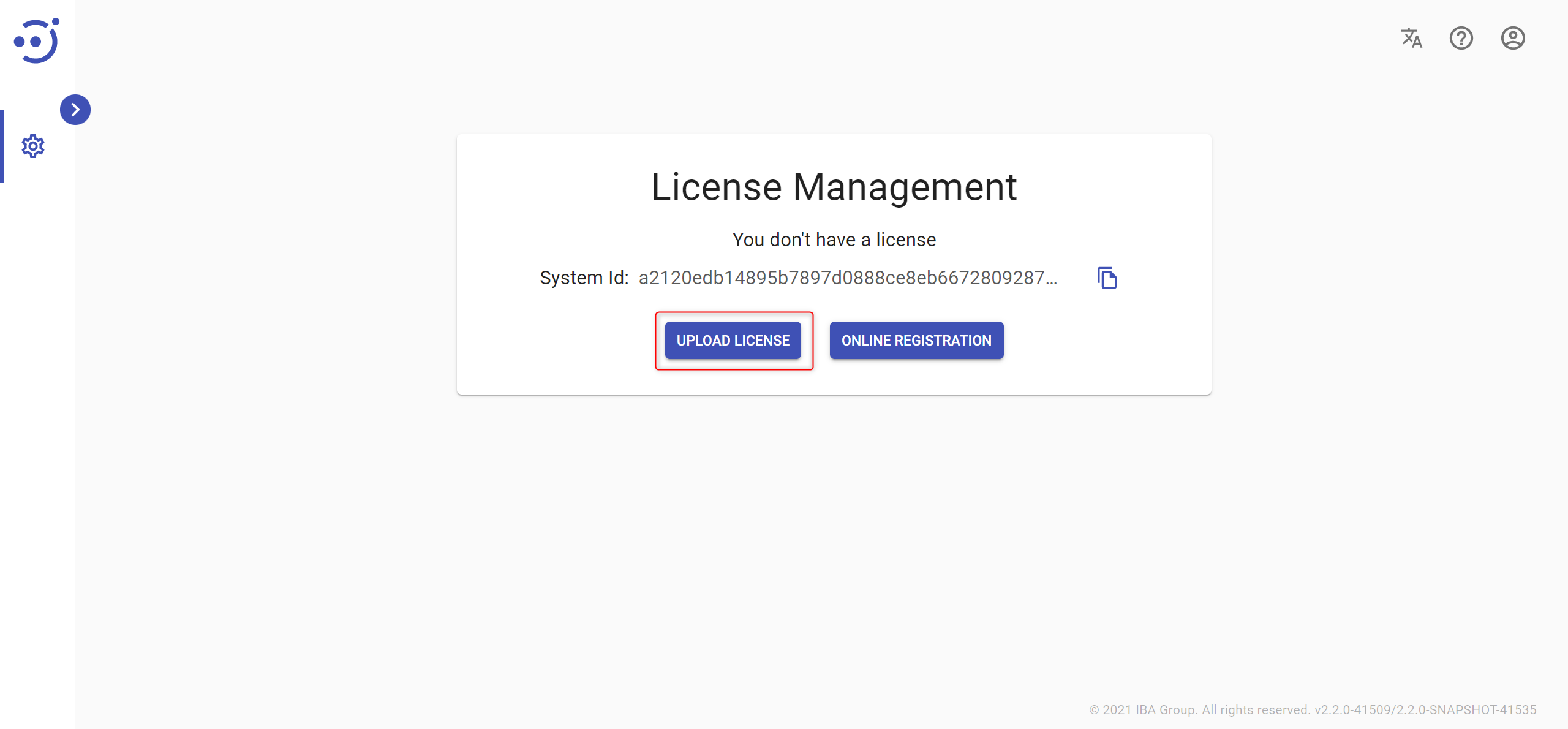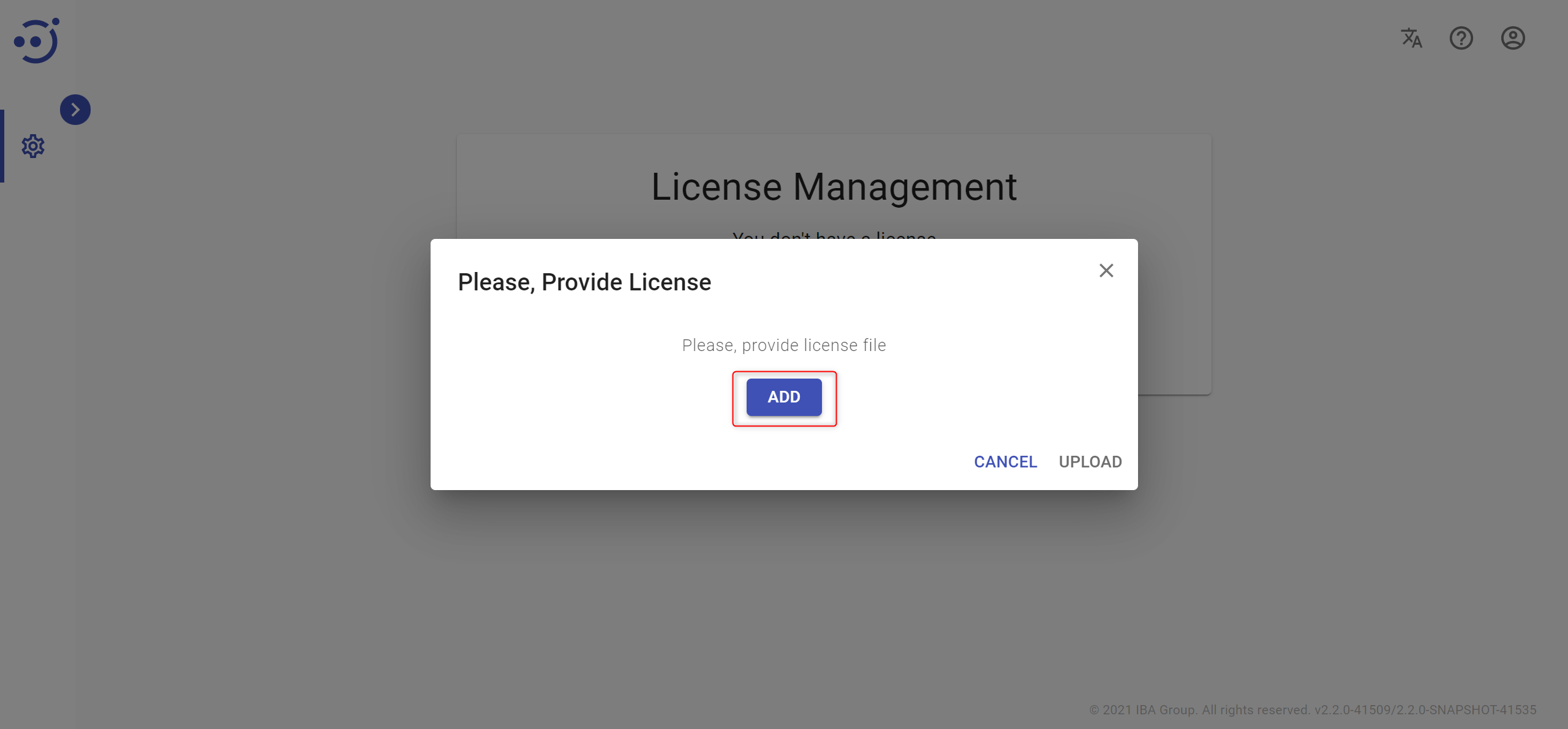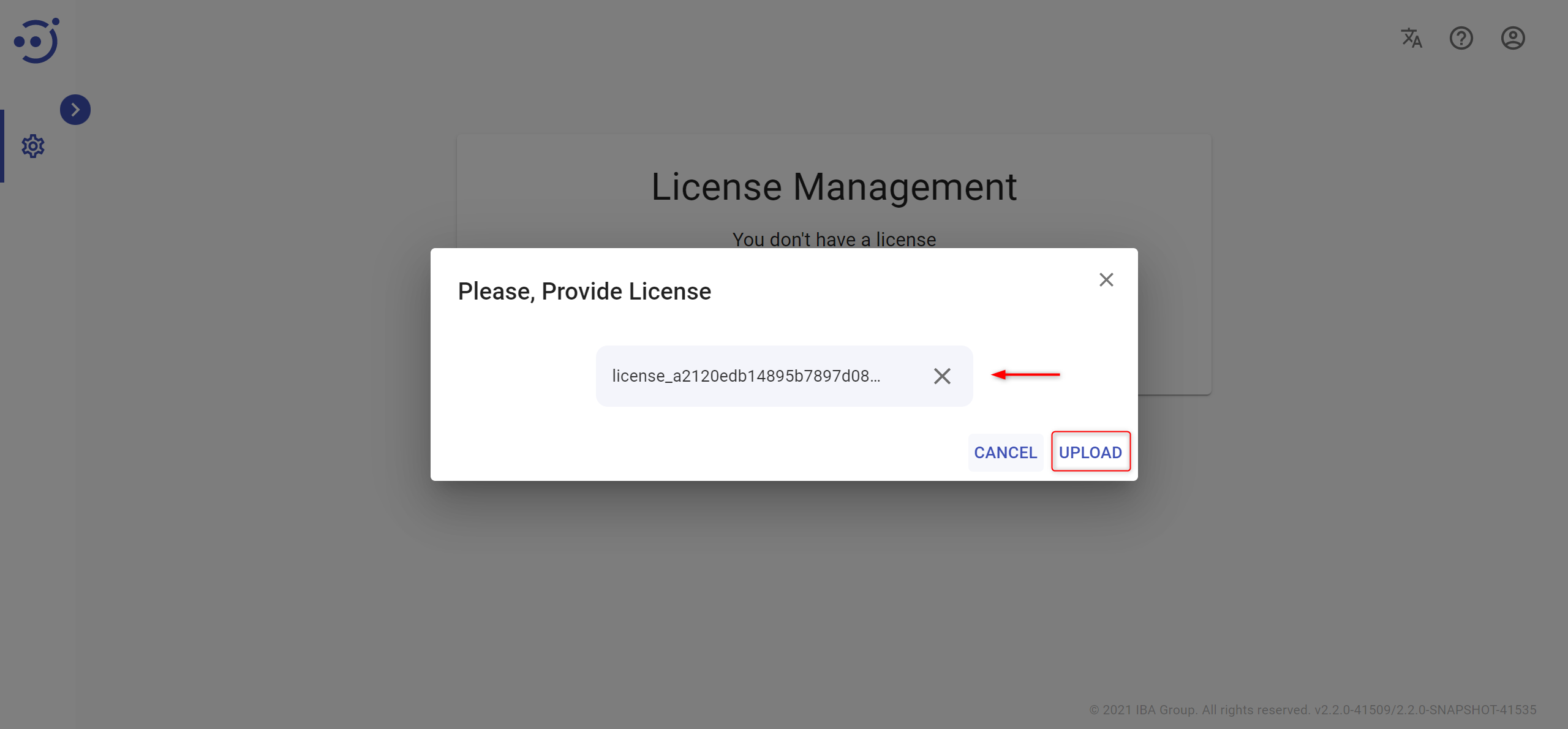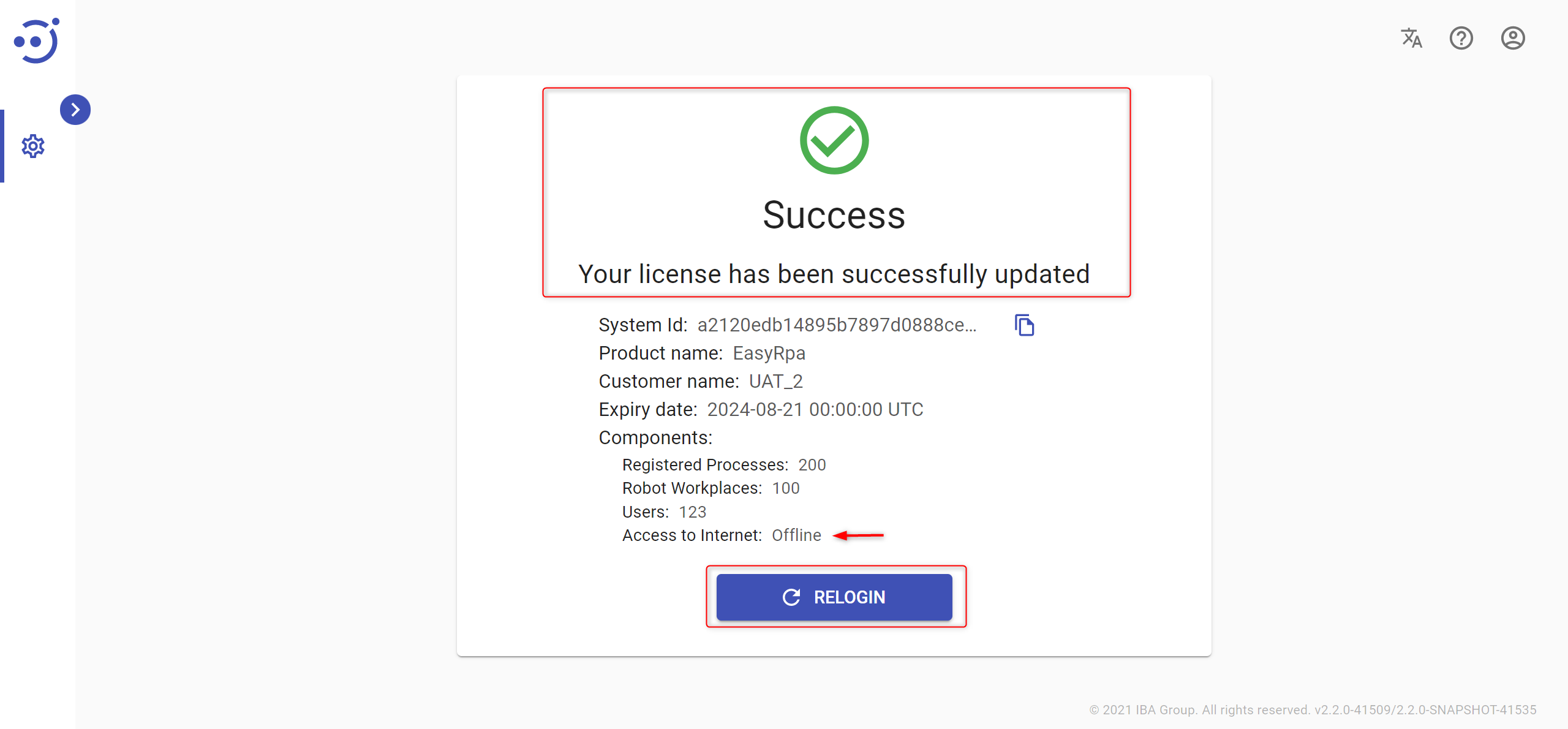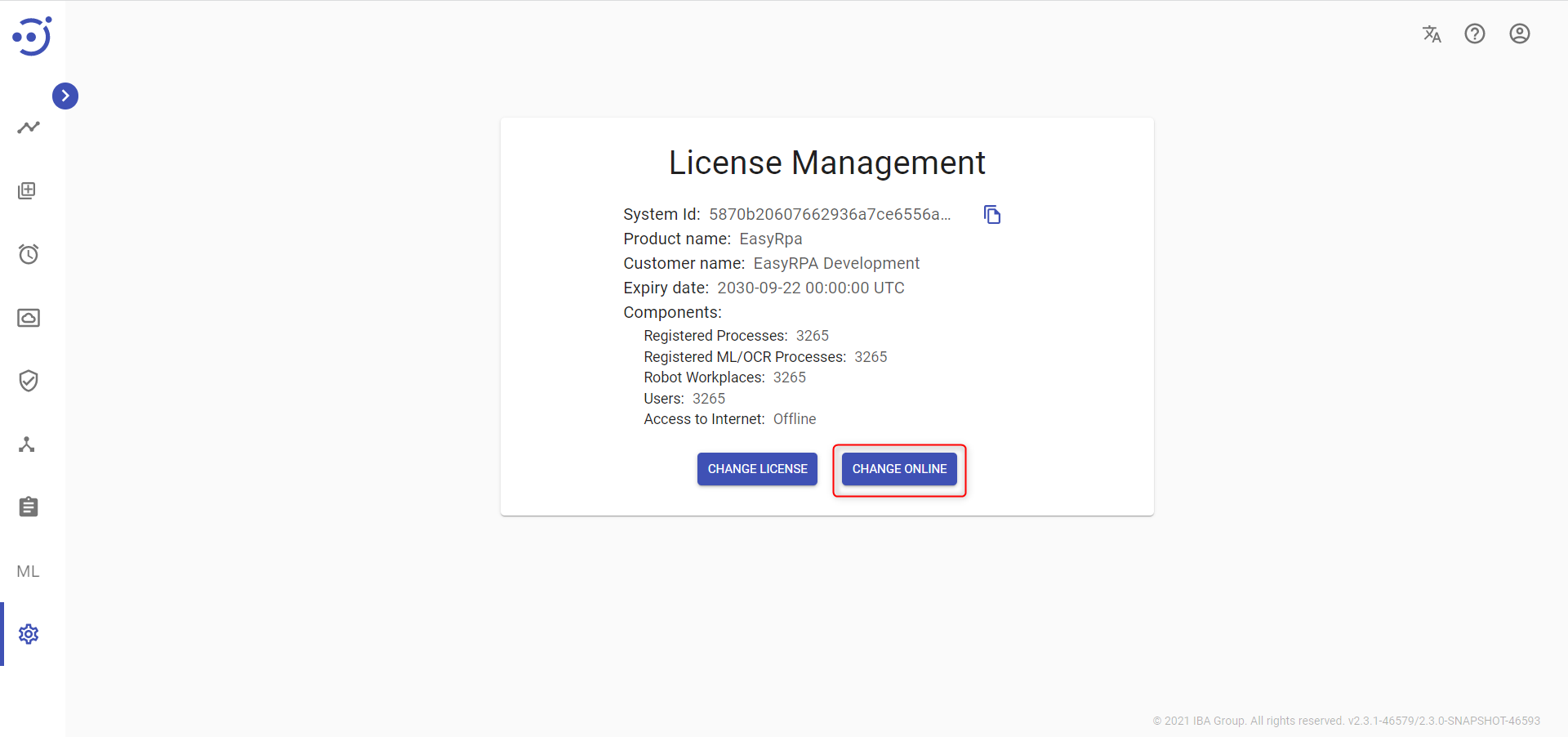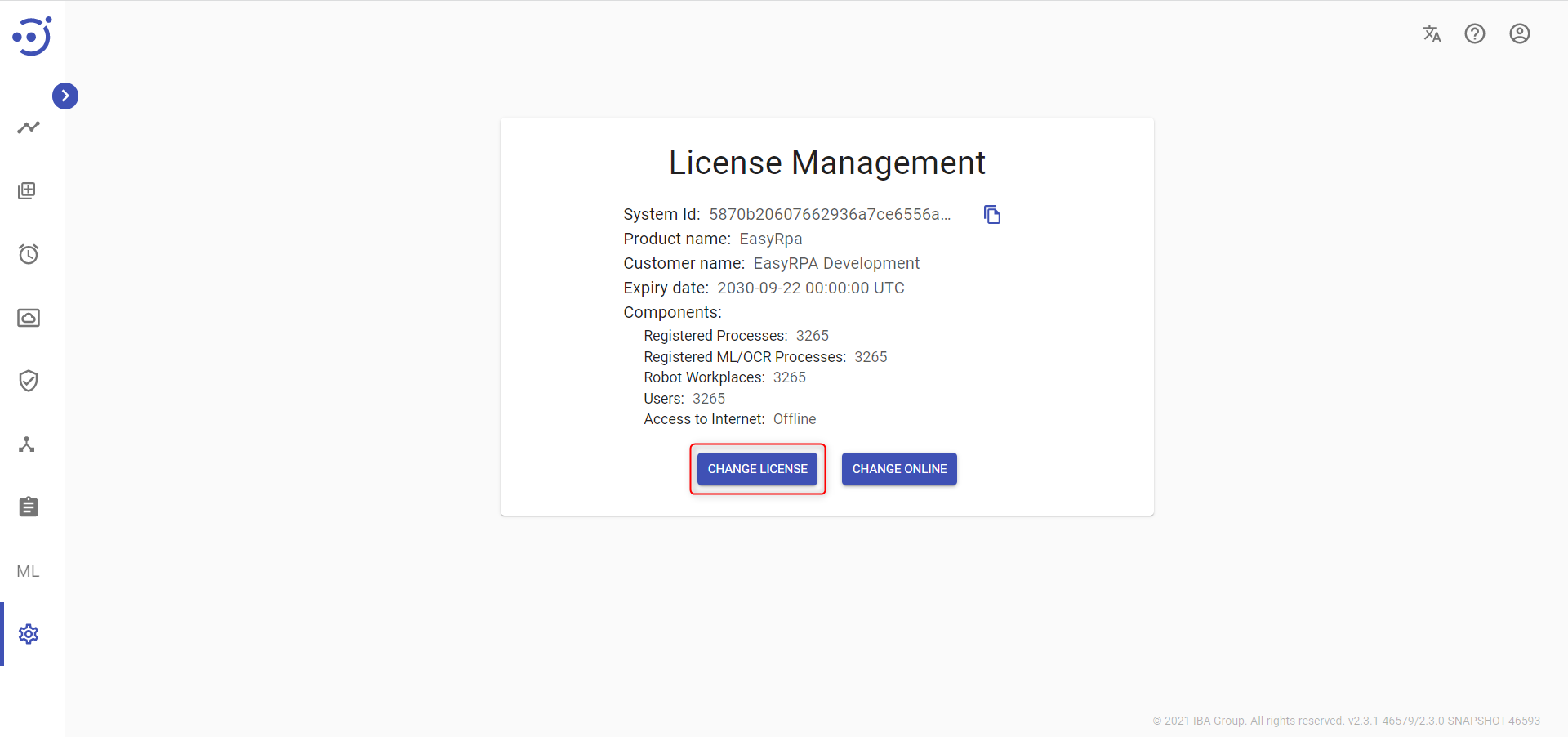License Management
License Management
The License Management module displays the current license information and allows you to upload and replace the current license.
You can access the module by clicking Administration → License Management.
To access the License Management module, you need to be granted Administration-ALL-READ permission. See Role Permissions.
License General Information
The current license information displays the following information specified in the license:
- System Id - a unique system identifier of the particular instance.
- Product name - the name of the licensed product
- Customer name - the name of the customer to whom the license is granted.
- Expiry date - the expiration date of the license.
- Components:
- Registered Processes - the maximum number of RPA processes that can be registered in the Control Server (including the number of ML/OCR Processes).
- Registered ML/OCR Processes - the maximum number of ML or OCR processes that can be registered in the Control Server. A process involving both ML and OCR counts as one process.
- Robot Workplaces - the maximum number of Nodes available for automation processes execution.
- Users - the maximum number of users in enabled status that can work simultaneously in the Control Server.
- Access to Internet - a type of license access (Online/Offline).
Control icons
- Copy System Id- to copy a unique system identifier of the particular instance.
Upload the License
There are two possible ways to upload the license, depending on the required type of License Access:
- Online. See Upload the Online License
- Offline. See Upload the Offline License
Upload the Online License
To upload the Online License, you need to:
- Go to the Administration → License Management module.
- Click Online Registration.
- Fill in License UUID. Please, contact the Administrator to obtain a License UUID.
- Click APPLY.
- As a result, you will get a Success message.
- Click RELOGIN to apply the license and login to the EasyRPA Control Server.
Upload the Offline License
To upload the Offline License, you need to:
- Go to the Administration → License Management module.
- Click UPLOAD LICENSE.
- Click ADD and choose the License file (with .lic extension). Please, contact the Administrator to obtain a License file.
- Click UPLOAD.
- As a result, you will get a Success message.
- Click RELOGIN to apply the license and login to the EasyRPA Control Server.
Replace the License
There are 2 ways to replace the current license depending on the type of license access: Offline or Online.
To replace the Online License, you need to click CHANGE ONLINE and follow the steps described in Upload the Online License module.
To replace the Offline License, you need to click CHANGE LICENSE and follow the steps described in Upload the Offline License module.
If any changes have been made to the Offline license, you need to replace the license file.