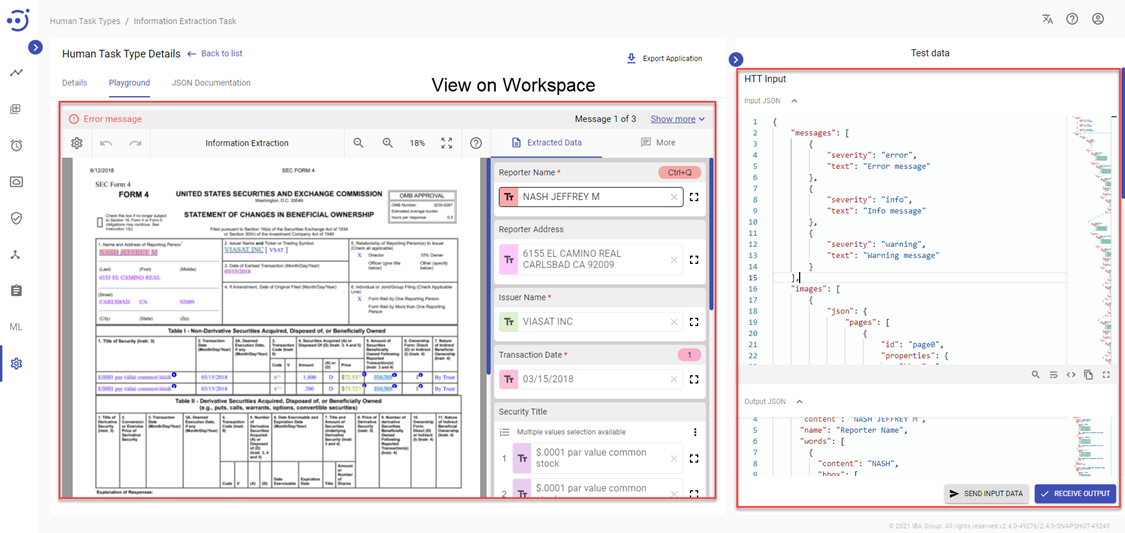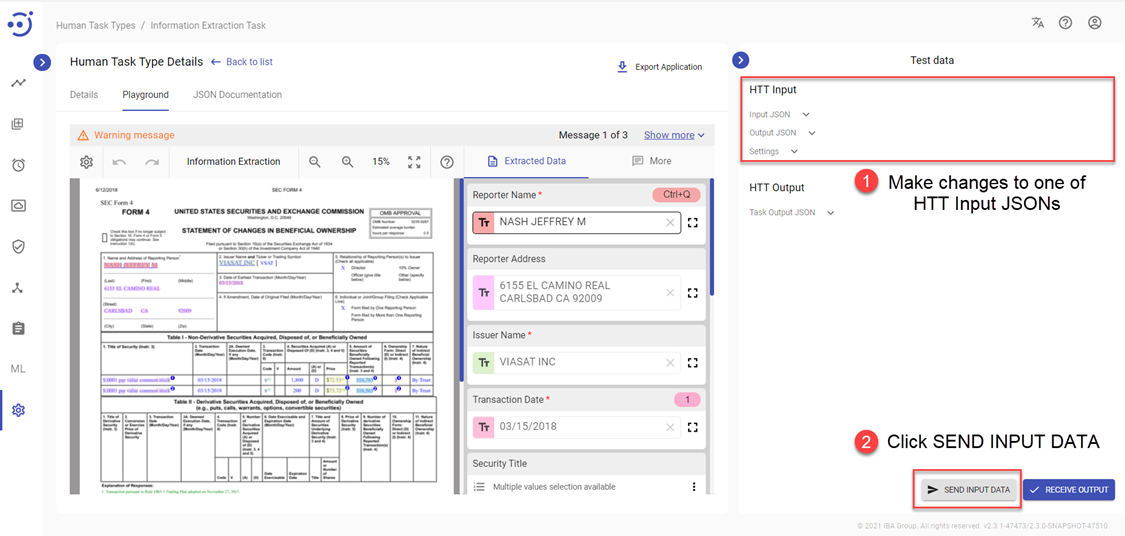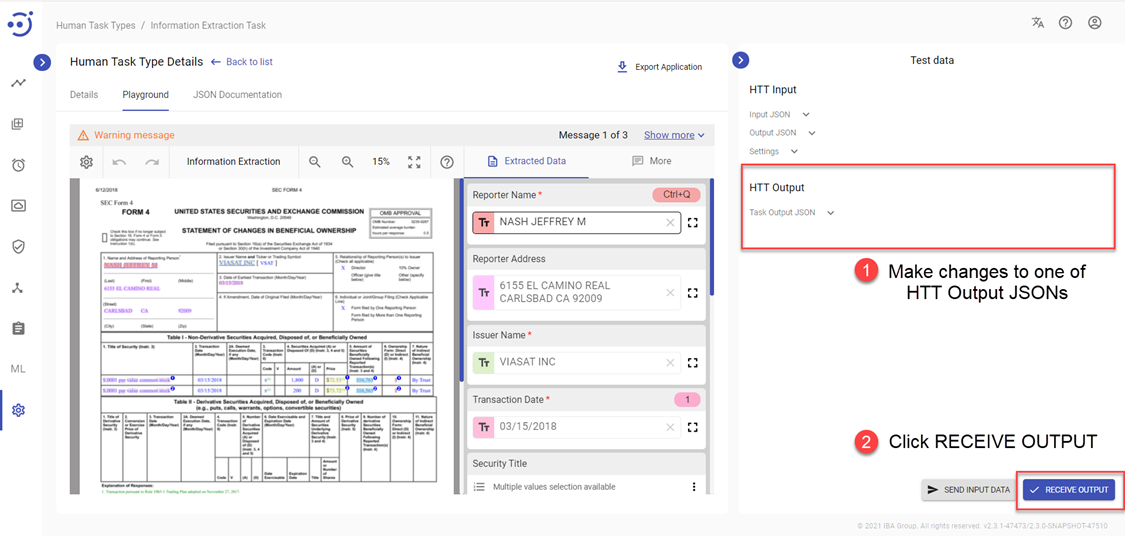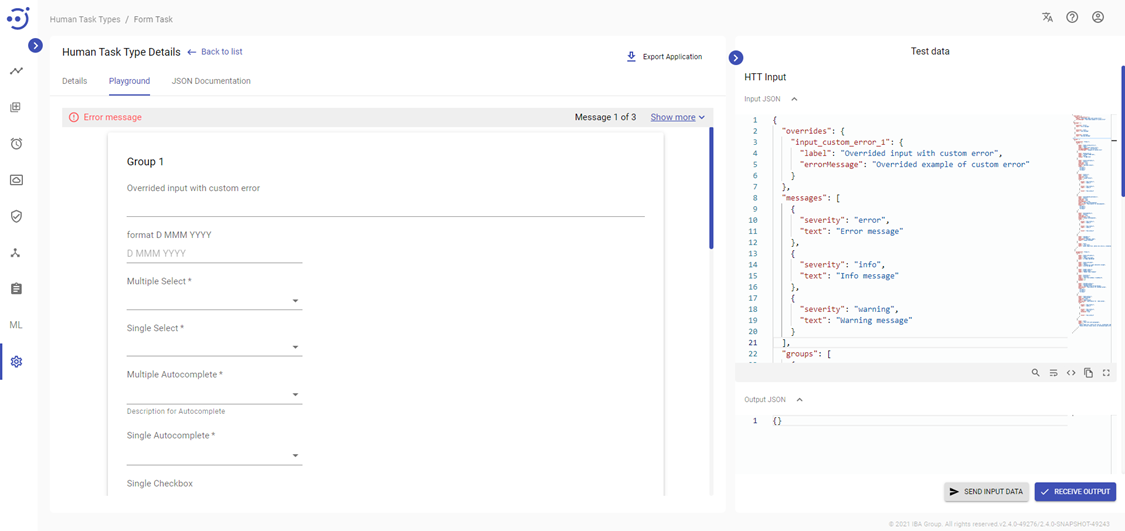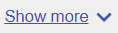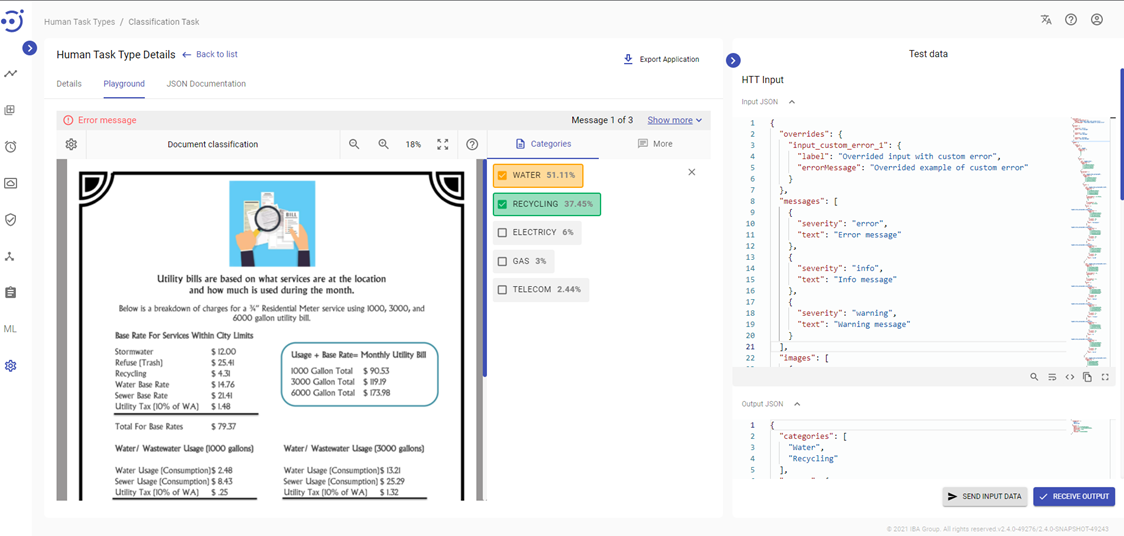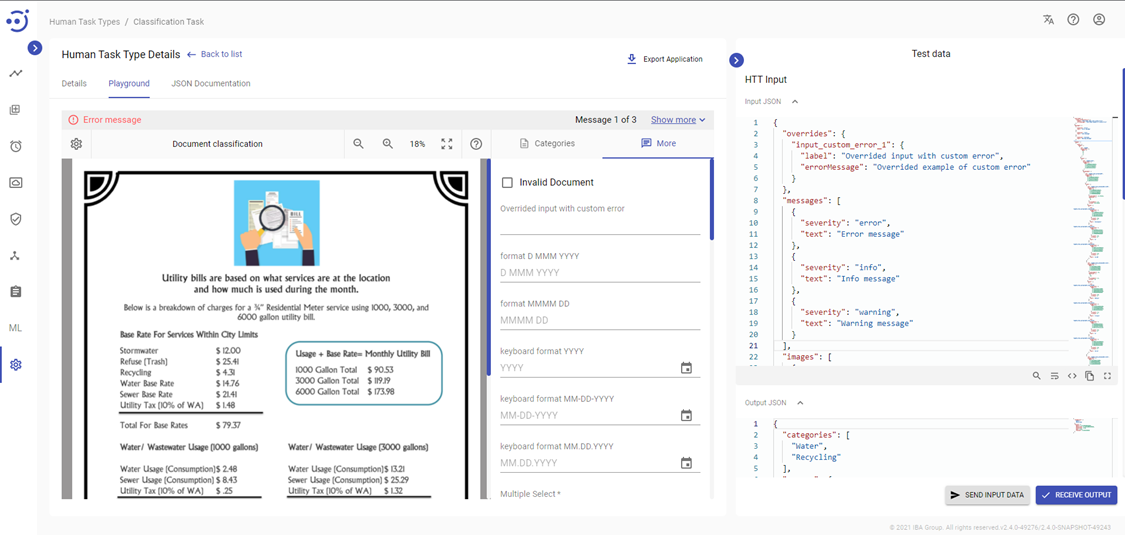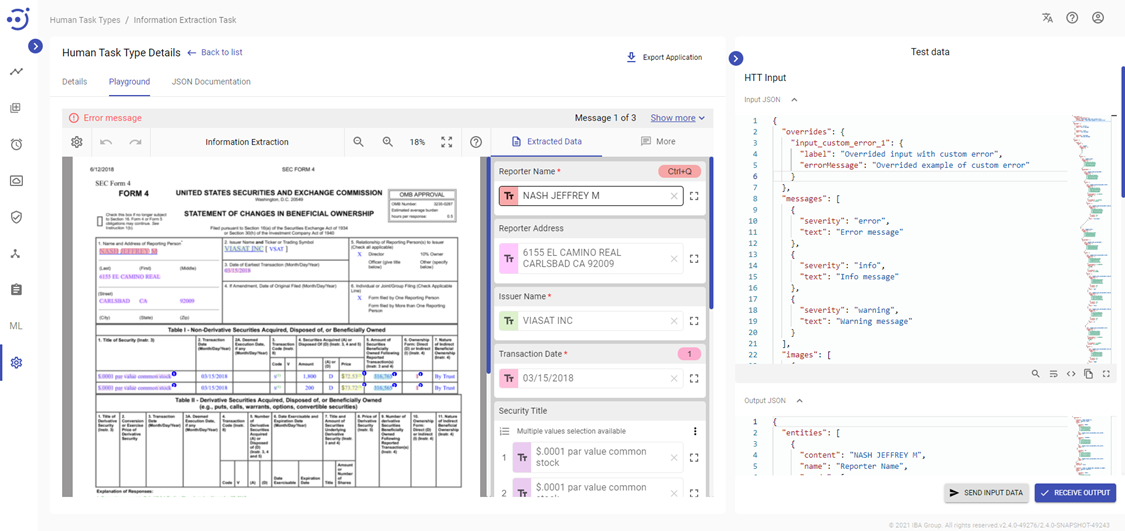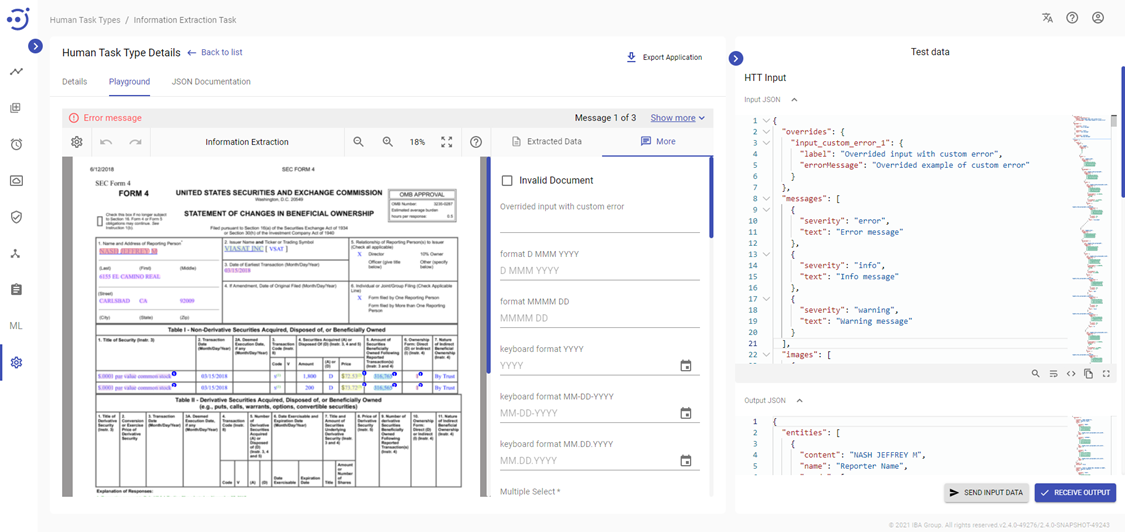Playground
Playground
The Playground is a built-in Human Task Type editor that allows users to check how the Human Task operates on the Workspace.
Overview
The Playground section consists of the two main areas:
- View on Workspace - which represents how the corresponding Human Task Type looks on the Workspace.
- Test Data - which contains the Human Task Type Input and Output Data.
It is possible to make changes to both areas and see the effect of those changes straight away.
To see how the changes in the Test Data will reflect the view in the Workspace:
- Make changes to one of the Human Task Type Input JSONs.
- Click Send Input Data.
To see how changes in the Workspace reflect the Human Task Type Output:
- Make changes to the View on Workspace area.
- Click Receive Output.
The Playground serves only for testing purposes and the changes are not saved. If you refresh the page, it will return to its original view.
Form Task
The Form Task allows conducting surveys and assumes that the user fills out a customizable form.
Test Data
The test data of the Form HTT contains the following information:
- HTT Input - contains the input of the Human Task.
- Input JSON - contains the structure of the form that we see on the Workspace:
overrides (optional) - allows overriding the field and its options. The field to be overridden should be declared in the block by its name. Then settings of the field to be overridden has to be declared and defined.
- Input JSON - contains the structure of the form that we see on the Workspace:
messages (optional) - allows displaying the block with a message or several messages.
The block can be configured with various severity parameters: "info", "warning", "error".
- Output JSON - contains information entered in the form that we have as input on the Workspace (i.e. ML Model results that the human should review).
- Settings - contain additional settings applied to the Form fields. For more details see Document Type Settings JSON Structure.
- HTT Output - contains the output of the Human Task (the JSON file the automation process receives after the Human Task is completed).
- Output JSON - contains the Human Task results in JSON format.
The HTT Output/ Output JSON has the same structure as the HTT Input/ Output JSON. If there is nothing changed in the Human Task, the Output JSON will be equal to the HTT Input/ Output JSON.
Classification Task
The Classification Task allows document classification by assigning them one or more categories (in Machine Learning - classes).
Test Data
The test data of the Classification HTT contains the following information:
- HTT Input - contains the input of the Human Task.
- Input JSON- represents the document's OCR result in JSON format superimposed on the original document picture:
overrides (optional) - allows overriding the field and its options in the "More" tab. The field to be overridden should be declared in the block by its name. Then settings of the field to be overridden has to be declared and defined.
messages (optional) - allows displaying the block with a message or several messages.
The block can be configured with various severity parameters: "info", "warning", "error".
- Output JSON - contains the information about selected classes in JSON format (i.e. ML model results that came to the Human Task for the human's review).
- Settings - contain the list of categories (classes) and additional Human Task settings in JSON format. For more details see Document Type Settings JSON Structure.
- Input JSON- represents the document's OCR result in JSON format superimposed on the original document picture:
- HTT Output - contains the output of the Human Task (the JSON file the automation process receives after the Human Task is completed).
- Output JSON - the JSON file contains the output results.
The HTT Output/ Output JSON has the same structure as the HTTP Input/ Output JSON. If there is nothing changed in the Human Task, the Output JSON will be equal to the HTT Input/ Output JSON.
Information Extraction Task
Information extraction (IE) is a process of extracting structured information (or key facts) from unstructured and/or semi-structured documents (invoices, claims, dividend news, etc.).
Test Data
The test data of the IE HTT contains the following information:
- HTT Input - contains the input of the Human Task.
- Input JSON- represents the document's OCR result in JSON format superimposed on the original document picture:
overrides (optional) - allows overriding the field and its options in the "More" tab. The field to be overridden should be declared in the block by its name. Then settings of the field to be overridden has to be declared and defined.
messages (optional) - allows displaying the block with a message or several messages.
The block can be configured with various severity parameters: "info", "warning", "error".
There are different ways to display a message or several messages:
- Output JSON - contains the input tagging results in JSON format (i.e. ML model tagging results that came to the Human Task for the human's review).
- Settings - contain the categories to be extracted from the document, the validation rules applied to the categories, and additional Human Task settings in JSON format. For more details see Document Type Settings JSON Structure.
- Input JSON- represents the document's OCR result in JSON format superimposed on the original document picture:
- HTT Output - contains the output of the Human Task (the JSON file the automation process receives after the Human Task is completed).
- Output JSON - the JSON file contains the output tagging results.
The HTT Output/ Output JSON has the same structure as the HTT Input/ Output JSON. If there is nothing changed in the Human Task, the Output JSON will be equal to the HTT Input/ Output JSON.