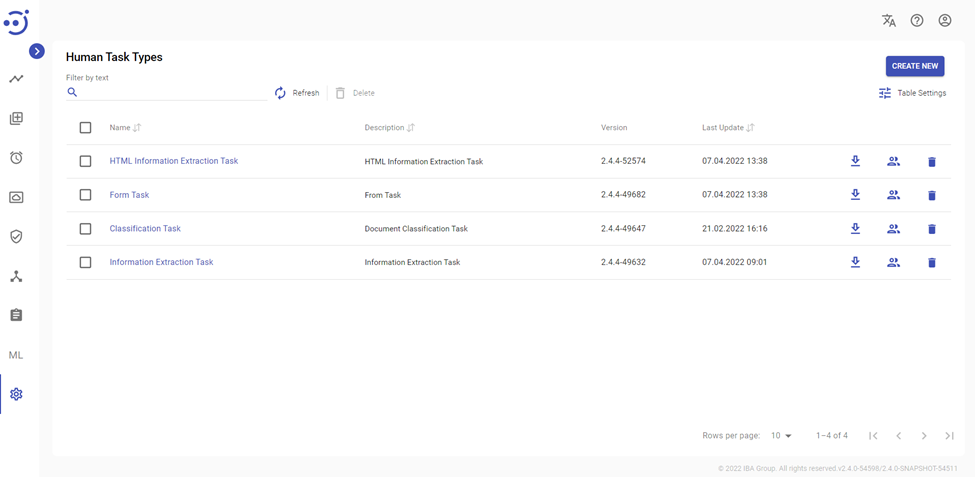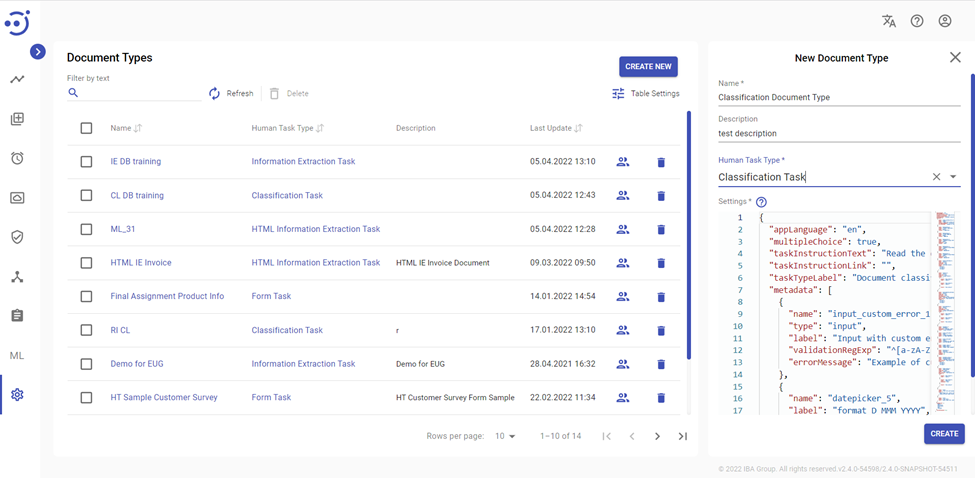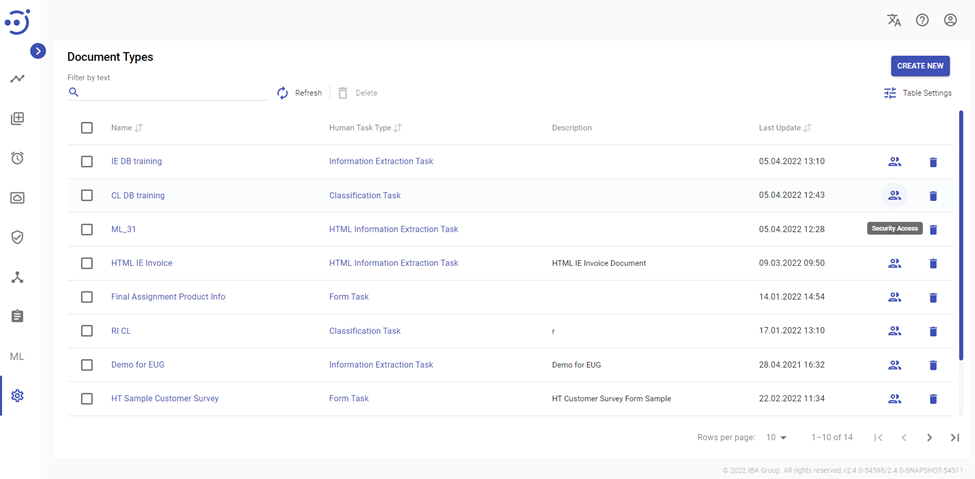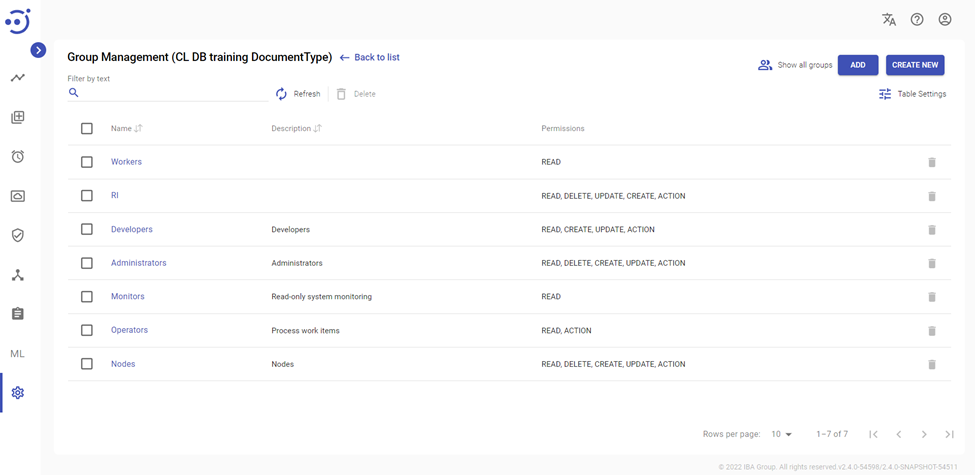Step 1. Create new Document Type (Classification)
Step 1. Create new Document Type (Classification)
To describe categories the document can be related to, you should create a new Document Type. Document Type is a configuration that lets Human Task and ML model know the categories of your documents. Each Document Type relates to some of the Human Task Types.
The Human Task Type is a special small web application that can read and parse your Document Type configuration, and display input documents accordingly.
EasyRPA provides 5 predefined Human Task Types:
Information Extraction Human Task Type
Document Classification Human Task Type
Form Human Task Type
HTML Information Extraction Human Task Type
- HTML Classification Human Task Type
More information about predefined Human Task Types can be found by the following link: Out of the box Human Task Types.
For the Classification process we need to create a Document Type that relates to the Classification predefined Human Task Type or HTML Classification predefined Human Task Type (depending on the type of documents to be processed):
To create a Document Type you need to go to the Administration - Document Types - Create New. You need to provide the name, description, human task type and settings for the new Document Type: Document Types.
Document Type Settings is a configuration in JSON format and can be configured in accordance with the following article: Document Type Settings JSON Structure.
Access restriction for Document Type
Each Document Type can be restricted to be visible only for some group of people. It's useful when you need to let different teams work only with document types they in charge of. E.g. your Insurance Department should have access to Insurance Claims document type while Marketing Department should be able to see only Аdvertising Invoices document type.
There's the special "Security Access" link on your Document Type to configure the list of groups that have access to that Document Type:
It opens the Group Management for that particular Document Type where you can manage accesses: