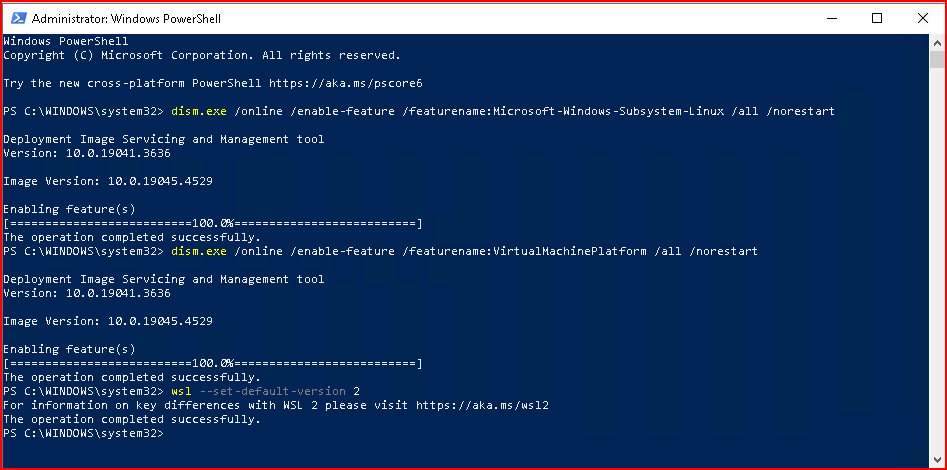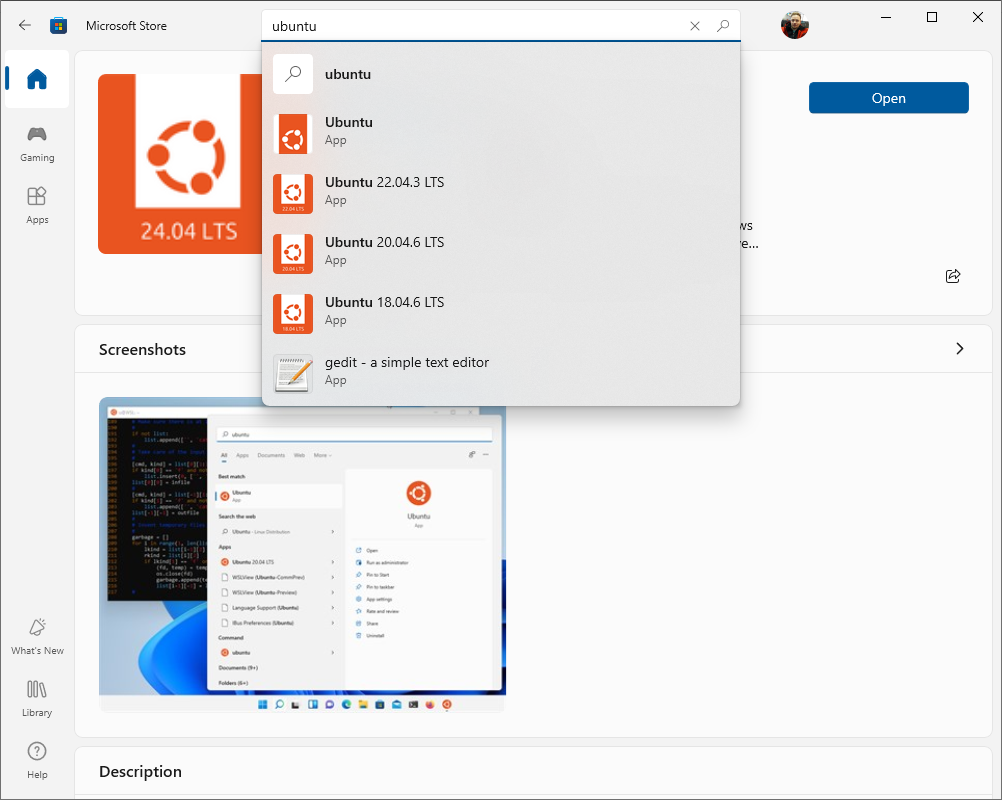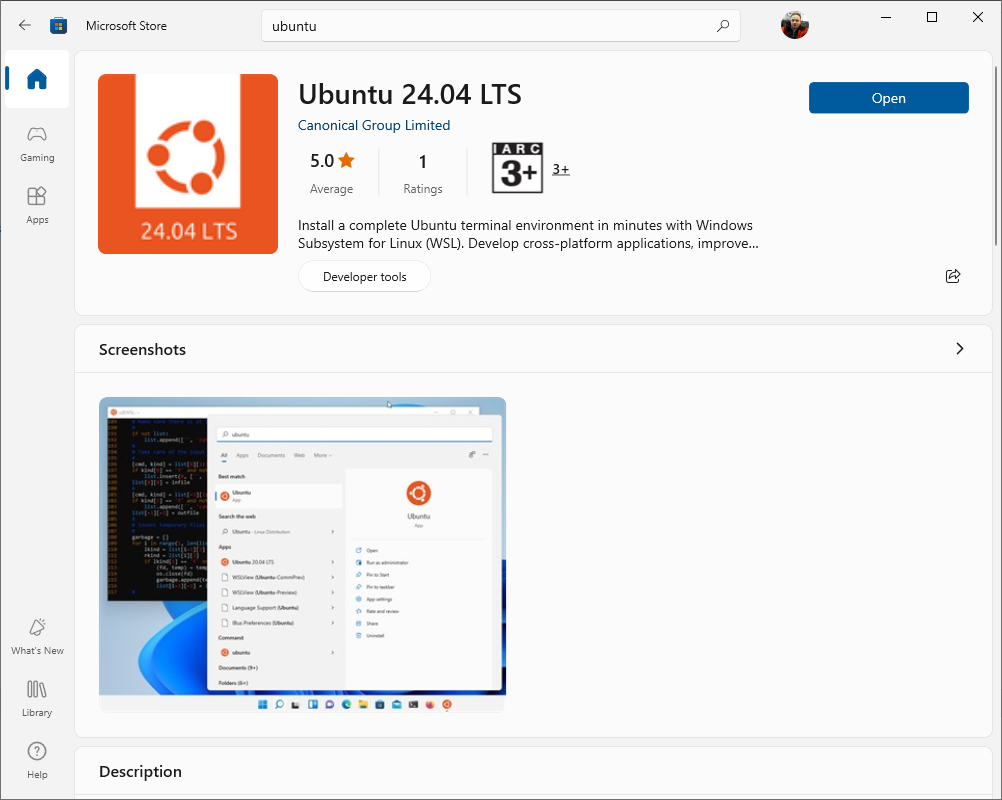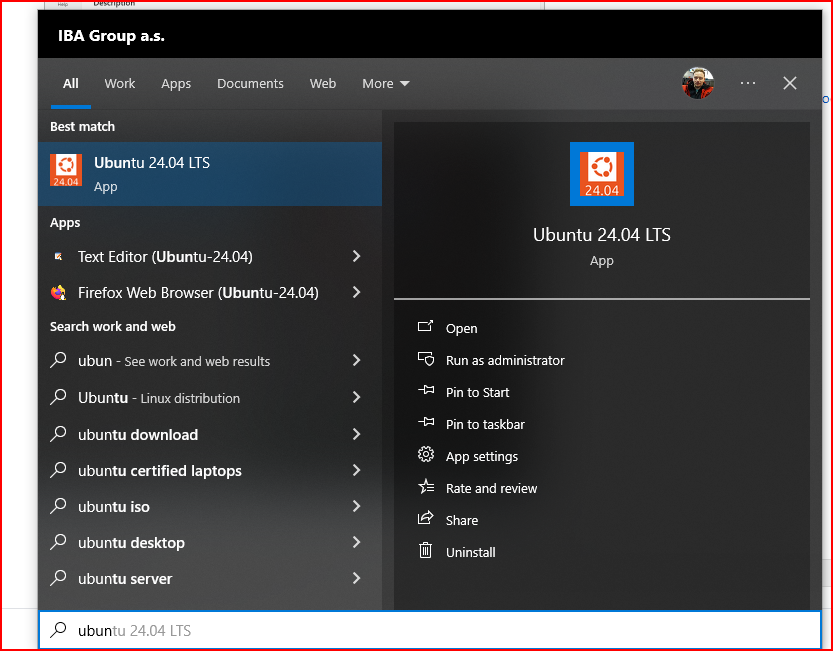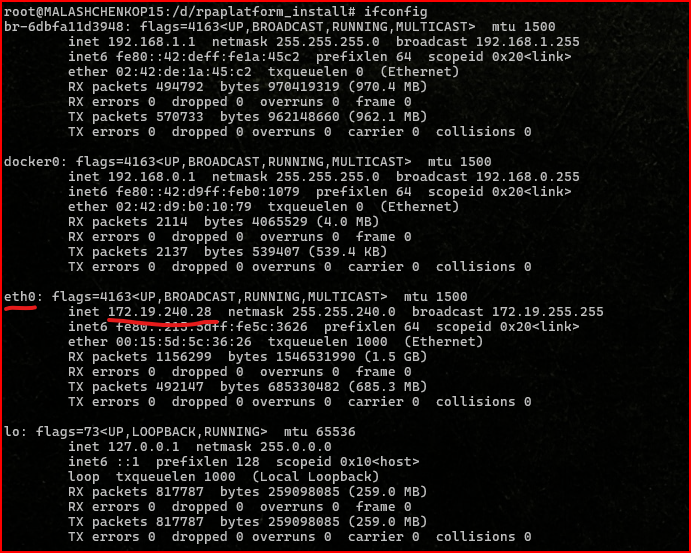Installation on Windows 10
Installation on Windows 10
Overview
Windows 10 installation must not be used for production purposes, because of a row of performance issues.
It is a good candidate:
- for a personal Automation Process development environment for a developer
- for lightweight PoC, demos and presentations
Hardware requirements
| Server | OS | Minimal | Recommended | ||||
CPU (cores) | RAM (GB) | HDD (GB) | CPU (cores) | RAM (GB) | HDD (GB) | ||
|---|---|---|---|---|---|---|---|
| Control Server |
| 4 | 24 | 200 | 6 | 32 | 350 |
Install WSL2
You should enable Hyper-V Virtualization support on your machine BIOS before install WSL2
Open power shell as administrator and do the following (refer https://gcore.com/learning/how-to-install-wsl-2-on-windows/ for detail):
dism.exe /online /enable-feature /featurename:Microsoft-Windows-Subsystem-Linux /all /norestart dism.exe /online /enable-feature /featurename:VirtualMachinePlatform /all /norestart wsl --set-default-version 2
Install Ubuntu
Open Microsoft Store and install Ubuntu 24.04 LTS (or latest)
Add platform dependencies
Open Ubuntu WSL and perform the following:
sudo apt-get install -y --no-install-recommends apt-transport-https curl gnupg2 software-properties-common wget unzip rename apache2-utils bzip2 openjdk-17-jdk
Setup docker
Install docker and docker-compose (use for more details https://docs.docker.com/engine/install/ubuntu/#install-using-the-repository)
# Add Docker's official GPG key: sudo apt-get update sudo apt-get install ca-certificates curl sudo install -m 0755 -d /etc/apt/keyrings sudo curl -fsSL https://download.docker.com/linux/ubuntu/gpg -o /etc/apt/keyrings/docker.asc sudo chmod a+r /etc/apt/keyrings/docker.asc # Add the repository to Apt sources: echo \ "deb [arch=$(dpkg --print-architecture) signed-by=/etc/apt/keyrings/docker.asc] https://download.docker.com/linux/ubuntu \ $(. /etc/os-release && echo "$VERSION_CODENAME") stable" | \ sudo tee /etc/apt/sources.list.d/docker.list > /dev/null # Update the apt package list (for the new apt repo). sudo apt-get update -y # Install the latest version of Docker CE. sudo apt-get install docker-ce docker-ce-cli containerd.io docker-buildx-plugin docker-compose-plugin # Allow your user to access the Docker CLI without needing root access. sudo usermod -aG docker $USER
Install docker-compose:
sudo curl -L "https://github.com/docker/compose/releases/latest/download/docker-compose-$(uname -s)-$(uname -m)" -o /usr/local/bin/docker-compose sudo chmod +x /usr/local/bin/docker-compose
Download and Install Platform Package
Open Ubuntu WSL and perform the following:
curl http://<distribution server address>/easyrpa-install[-ml]-<version>.sh --output easyrpa-install[-ml]-<version>.sh && curl http://<distribution server address>/easyrpa-install[-ml]-<version>.sh.sha256 --output easyrpa-install[-ml]-<version>.sh.sha256 sudo bash -f ./easyrpa-install[-ml]-<version>.sh
Use only ubuntu directories like /opt/rpaplatform instead of windows mouned /mnt/d/installation_path
Use ubuntu IP address for host name:
You can speed up the installation process by creating answer files near package files before installation starts.
Here are the file templates.
settings.properties
passwords.properties