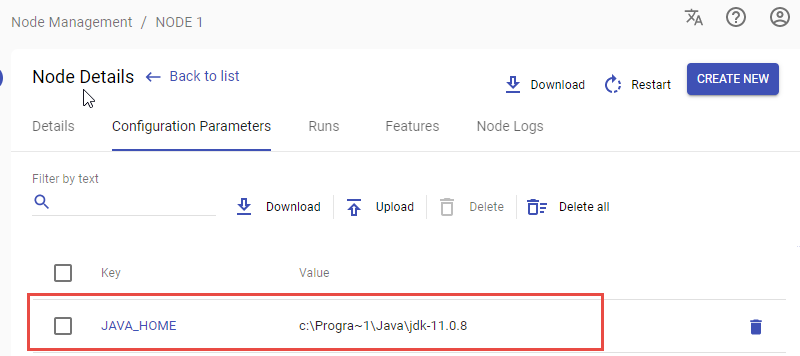Java Driver
Java Driver
This page describes only Java Driver specific features and methods which may be different in other drivers.
Implementation which is common for all drivers is described in Drivers page. Please, read it before.
Java driver automates applications with java UI, that is built from of java.awt.* package. This for example includes Swing, JavaFx, Oracle Forms.
Java Driver consists of EasyRPA driver implementation and a java agent
Java agent is a jar package implementing W3C WebDriver standard. It attaches to target java application and starts http server.
At the moment there are 2 java agents available in the EasyRPA:
- easy-rpa-java-agent to automate Swing / Oracle Forms desktop applications
- easy-rpa-javafx-agent to automate JavaFX desktop applications
Java Driver implementation is a part of engine. It makes use of W3C Webdriver protocol while providing a familiar selenium-like programming interface to developer.
getTitle
calls getTitle() on focused java.awt.Frame or java.awt.Dialog
String title = driver.getTitle();
getWindowHandle
returns identity hashcode of java.awt.Window (java top UI container) encoded as hex string
// returns "7abde323" String handle = driver.getWindowHandle();
getWindowHandles
returns all window handles registered in sun.awt.AppContext
Set<String> handles = driver.getWindowHandle();
calls dispose() on current java.awt.Window
drive.close();
switch to window
Java driver can only switch windows inside a single Java application. To take over another application the one must instantiate one more driver
Java Driver supports switching to window by title or handle
- switches to window (java top UI container) by its title
driver.switchTo().window("Login Success");- successively switches to each window by its handle
Set<String> windowHandles = getDriver().getWindowHandles();
for (String handle : windowHandles ) {
driver.switchTo().window(handle);
}Working with UI Elements
Inspector
To inspect Java applications we suggest using Java inspector tool which is described in How to use Java Inspector for Swing Desktop Applications.
Find elements
The element locators supported by Java Driver:
| Selector type |
|---|
| JavaSearch.id |
| JavaSearch.name |
| JavaSearch.cssSelector |
| JavaSearch.className |
| JavaSearch.tagName |
JavaSearch.id and JavaSearch.name search for value from java.awt.Component.getName
// these are the same
driver.findElement(JavaSearch.id("username"));
driver.findElement(JavaSearch.name("username"));JavaSearch.className searches by fully qualified java class name including all subclasses
// returns the elements of class javax.swing.JPasswordField
driver.findElements(JavaSearch.className("javax.swing.JPasswordField"));
// returns the elements of class javax.swing.JTextField including JPasswordField
// because JPasswordField extends JTextField
driver.findElements(JavaSearch.className("javax.swing.JTextField"));EasyRPA implements CSS finder for Java applications. You can use JavaDriver's findElement(s) call to quickly find a component in the application
| Selector | Description | Example |
|---|---|---|
| tagname | Selects an element with the given tagname. A tagname is computed by finding the Swing/AWT superclass of the component and converting CamelCase to camel-case | driver.findElement(JavaSearch.tagName("text-field")); // JTextField
driver.findElement(JavaSearch.tagName("spinner")); // JSpinner |
| * | Gets all the elements, retuns list of elements | driver.findElements(JavaSearch.cssSelector("*")); |
| . | Returns the same element | // tree and tree_1 are same
tree = driver.findElements(JavaSearch.cssSelector("tree"));
tree_1 = tree.findElement(JavaSearch.cssSelector(".")); |
| #name | Select a component with the given name | // the element has name "loanAmount" set through java.awt.Component#setName
driver.findElement(JavaSearch.cssSelector("#loanAmount")); |
| [attribute=value] | Find components with the given value for the attribute. The operation can be *= (contains), /= (regex match), = (equals), ^= (startswith), $= (endswith). | // finds all the buttons whose text is equal to "Click Me"
driver.findElement(JavaSearch.cssSelector("button[text='Click Me']"));
// finds all the buttons whose text starts with "Click"
driver.findElement(JavaSearch.cssSelector("button[text^='Click']")); |
| : | Find components for which returns true. Pseudoclasses avaiable are selected, enabled, displayed, hidden and instance-of("") | // finds all the text-fields which are enabled
driver.findElement(JavaSearch.cssSelector("text-field:enabled")); |
| :: | find the pseudo elements
| JComboBox // Returns 2nd option from the combo-box
driver.findElement(JavaSearch.cssSelector("combo-box::nth-option(2)"));
// OR
combobox = driver.findElement(JavaSearch.tagName("combo-box"));
combobox.findElement(JavaSearch.cssSelector(".::nth-option(2)"));
// Returns list of all options from JComboBox driver.findElement(JavaSearch.cssSelector("combo-box::all-options"));JList // Returns 4th item from the list
driver.findElement(JavaSearch.cssSelector("list::nth-item(4)"));
// OR
list = driver.findElement(JavaSearch.tagName("list"));
list.findElement(JavaSearch.cssSelector(".::nth-item(4)"));
// Returns list of all the options from the list element
driver.findElement(JavaSearch.cssSelector("list::all-items"));JEditorPane editor = driver.findElement(JavaSearch.cssSelector("editor-pane"));
editor.findElement(JavaSearch.cssSelector(".::tag('a')[text='Title Page']"));JTabbedPane // Returns selected tab
tabbedPane = driver.findElement(JavaSearch.cssSelector("tabbed-pane"));
tabbedPane.findElement(JavaSearch.cssSelector(".::selected-tab"));JTableHeader tableHeader = driver.findElement(JavaSearch.tagName("table-header"));
tableHeader.findElement(JavaSearch.tagName(".::nth-item(3)"));JTable table = driver.findElement(JavaSearch.cssSelector("table"));
// To get particular cell
table.findElement(JavaSearch.cssSelector(".::mnth-cell(2, 3)"));
// To get all the cells
table.findElement(JavaSearch.cssSelector(".::all-cells"));
// To get the cell editor
table.findElement(JavaSearch.cssSelector(".::mnth-cell-editor(2, 3)"));JTree tree = driver.findElement(JavaSearch.cssSelector("tree"));
// To get particular node
tree.findElement(JavaSearch.cssSelector(".::nth-node(2)"));
// To get all the nodes
tree.findElement(JavaSearch.cssSelector(".::all-nodes"));
// To get the root
tree.findElement(JavaSearch.cssSelector(".::root"));
// To get the editor
tree.findElement(JavaSearch.cssSelector(".::editor")); |